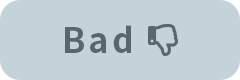With macOS, some operations and features of Cubism Editor and Viewer may not operate correctly if permission to access Accessibility has not been granted.
Follow the steps below to grant access to Accessibility.
Step 1
Open the Accessibility settings screen.
Open [System Preferences] from the macOS application list, and select [Accessibility] in [Security & Privacy].
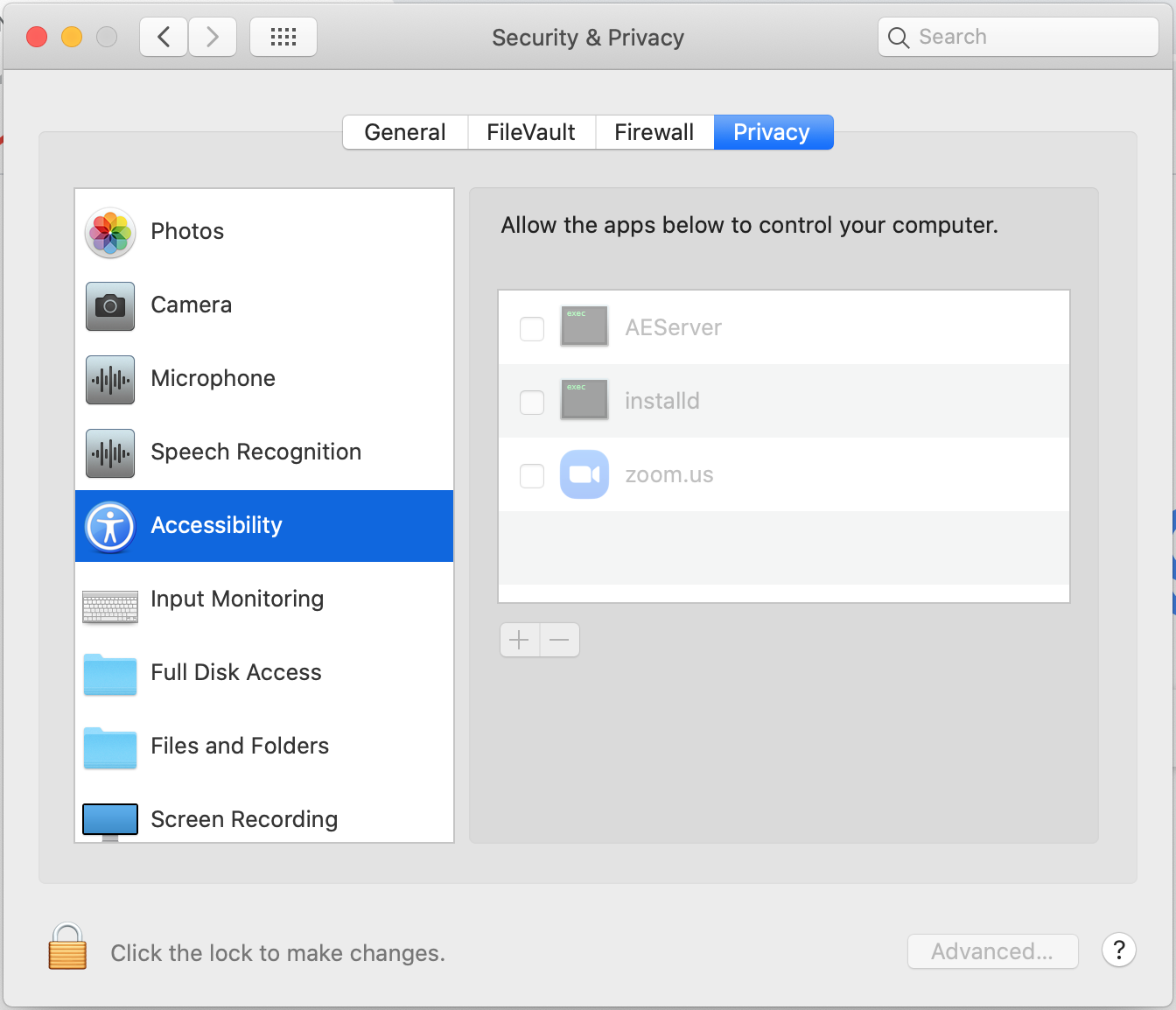
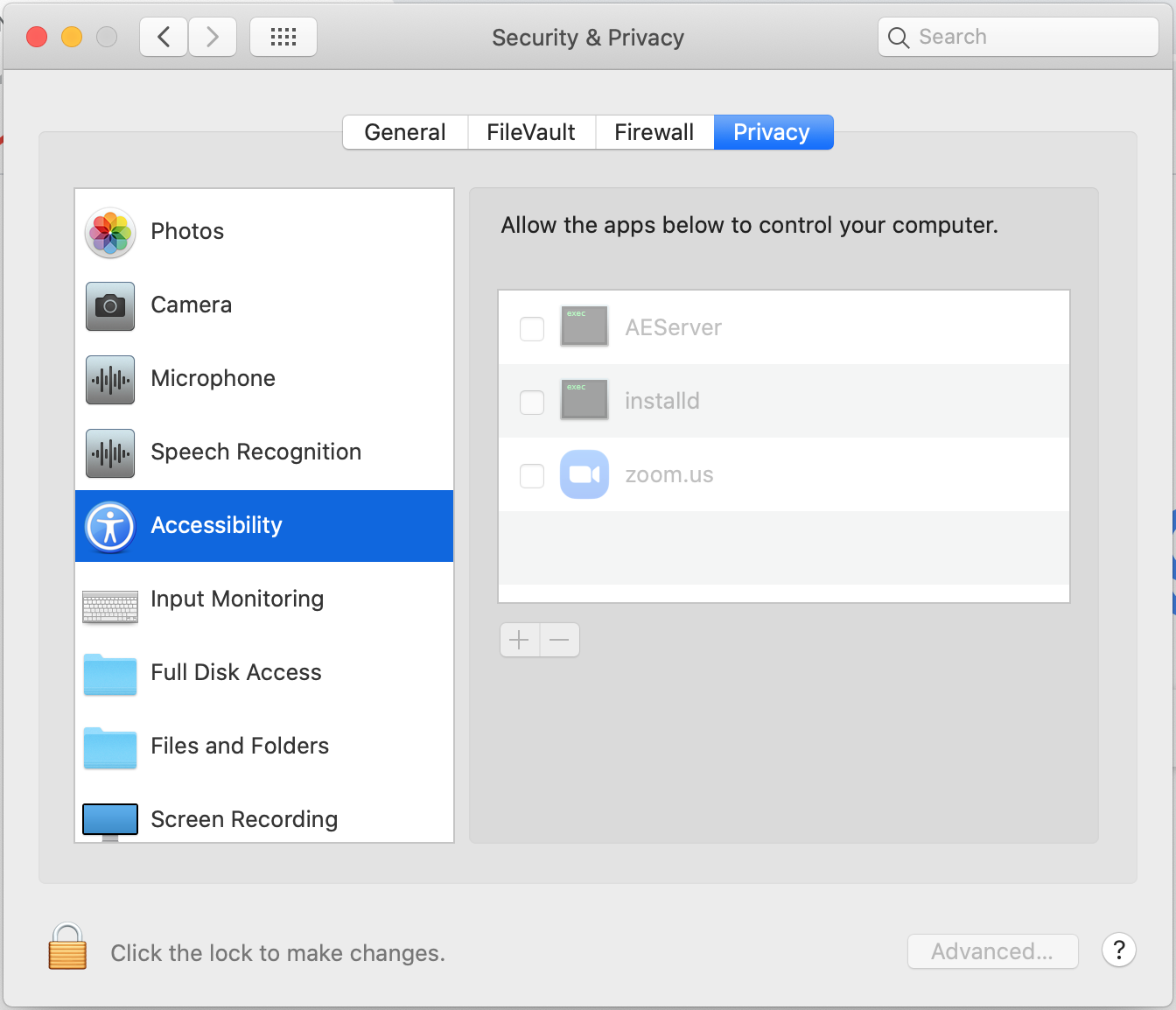
Step 2
Unlock the settings.
Click the key at the bottom left of the dialog box to open a new dialog box asking you to enter your password.
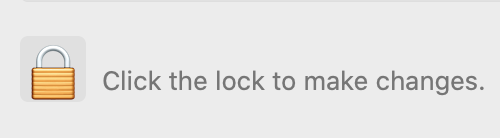
Enter your macOS login password to unlock the settings.
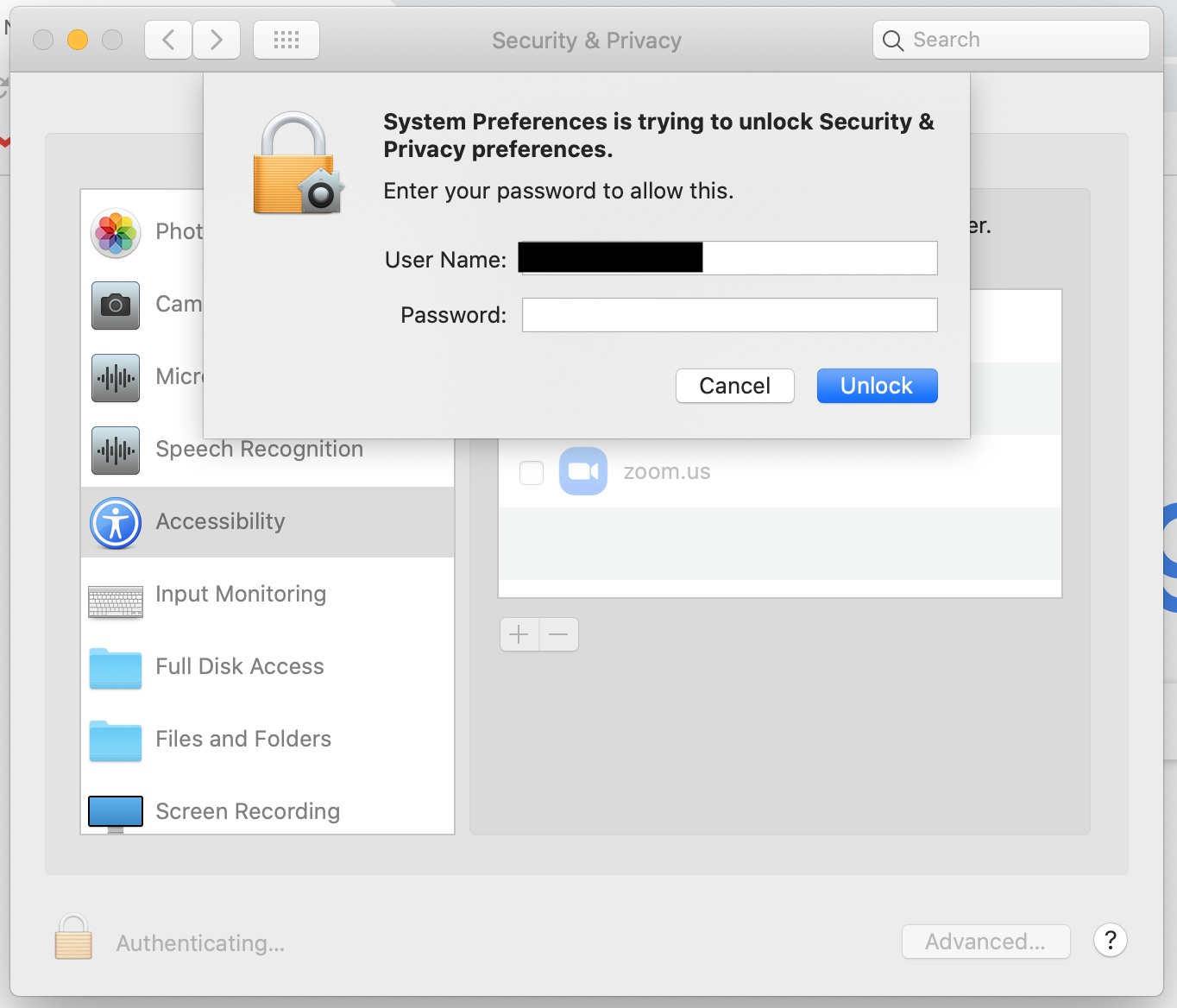
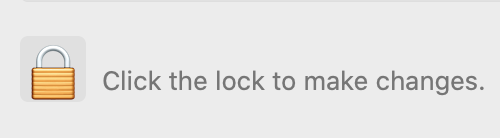
Enter your macOS login password to unlock the settings.
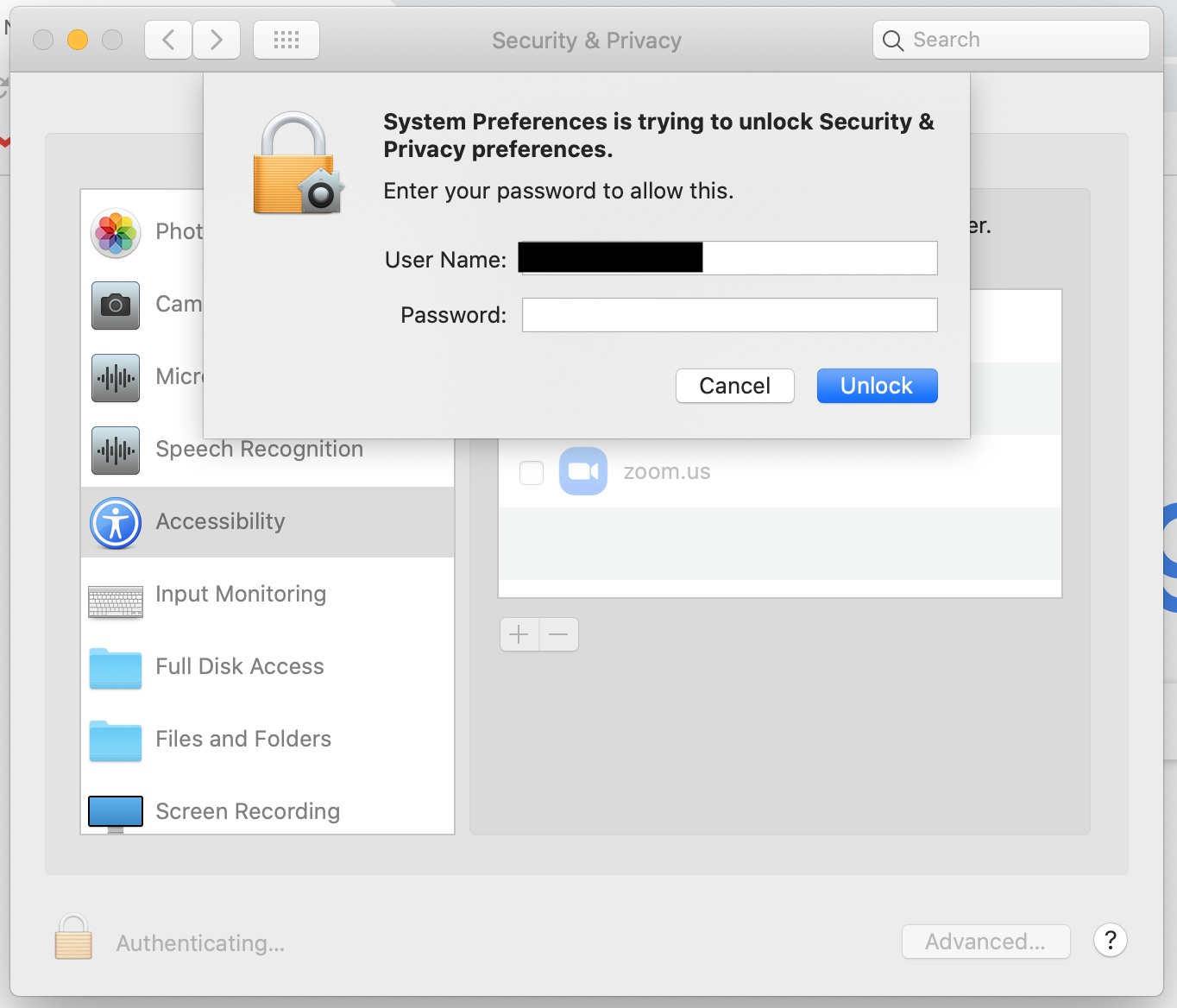
Step 3
Add Cubism Editor (Viewer) to the setting items.
Click the + button to open the file selection dialog box.
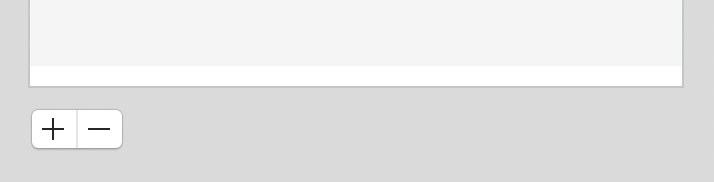
Select Cubism Editor (Viewer) and click [Open] to add it to the setting items.
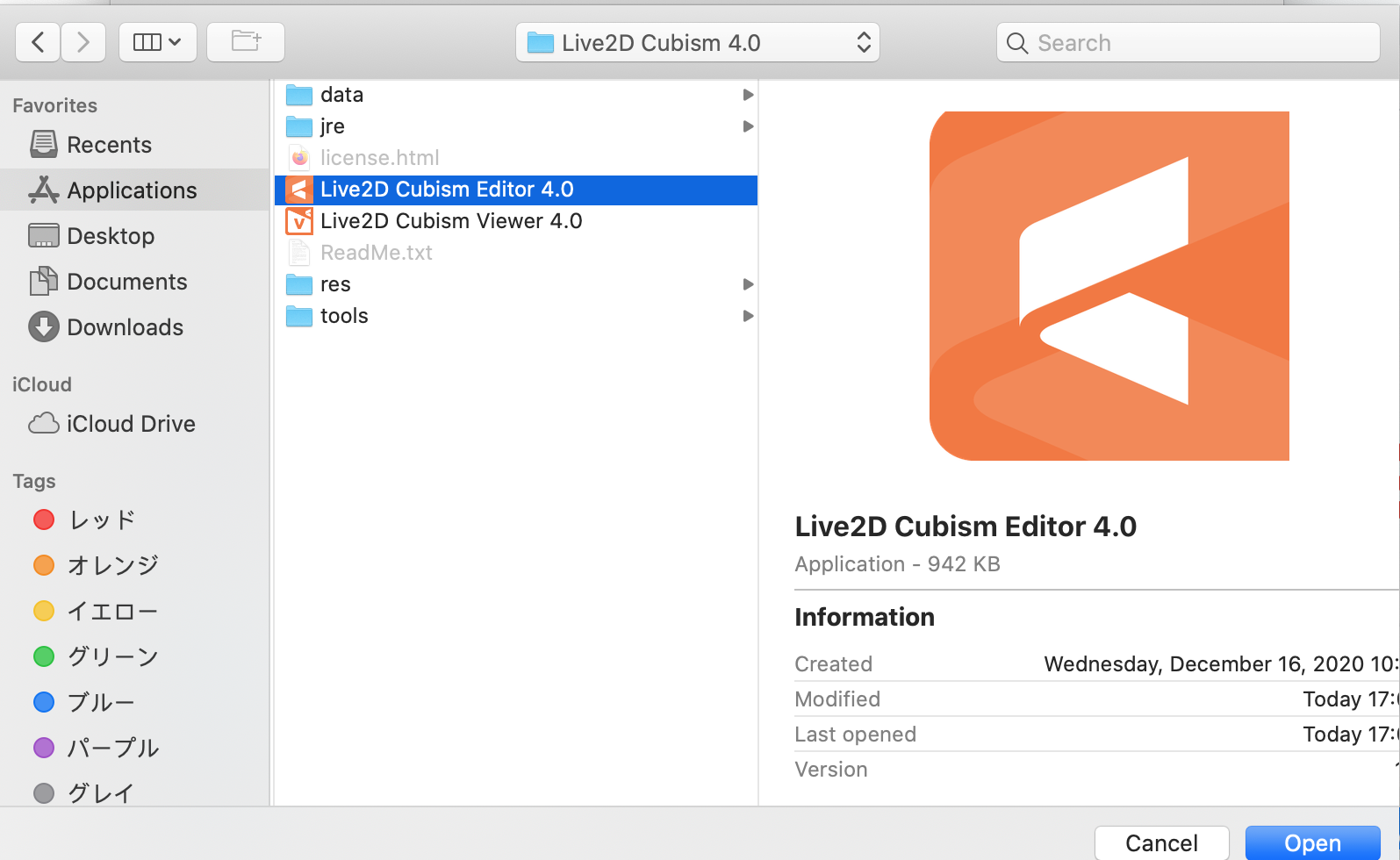
Step 4
Change the settings.
Check the Live2D Cubism Editor (Viewer) box to enable access to Accessibility.
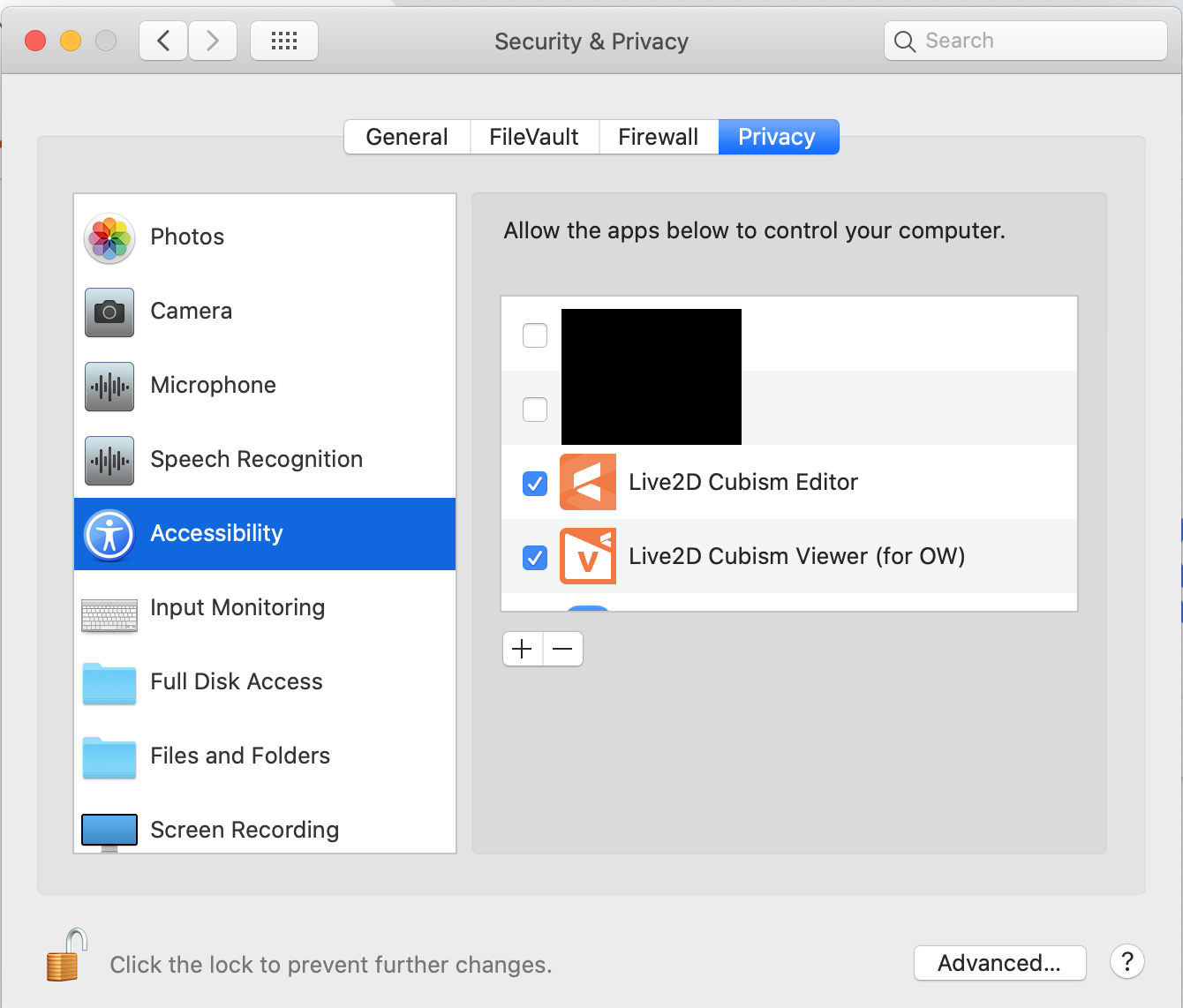
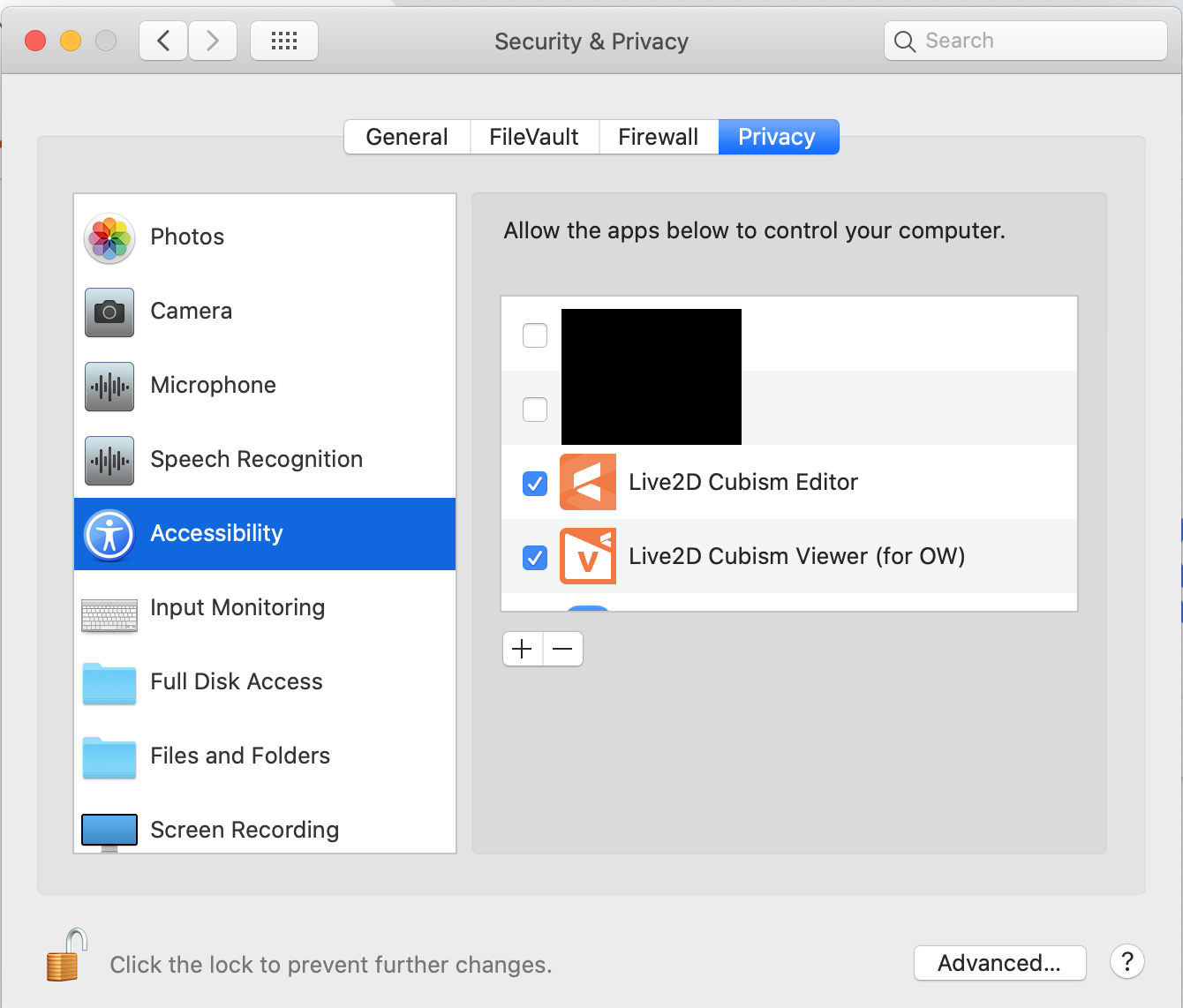
Step 5
Lock the settings.
Click the key at the bottom left of the dialog box again to lock the settings.
Note
The information on this page shows the setup procedure for macOS Catalina (version 10.15.5).Procedures and setting screens may differ depending on the model and version you are using.
For details, see the user guide and other materials issued by Apple.
https://support.apple.com/guide/mac-help/allow-accessibility-apps-to-access-your-mac-mh43185/10.15/mac/10.15