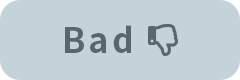UI text garbling may occur when the language setting of the PC and the language setting of Cubism Editor are different, or when their font settings do not match.
There are three ways to fix it.
1. Install Cubism Editor of the same language as the OS language setting.
Install Cubism Editor according to the language setting of the OS you are using.
2. Install a language pack according to the language of the installed Cubism Editor.
If you want to install the same language pack as the language of the installed Cubism Editor, please follow instructions of your OS.
Windows
Mac
https://support.apple.com/ja-jp/guide/mac-help/mh26684/mac
3. Restore system fonts to default setting.
If you have changed system fonts of the OS, please refer to the following procedure to return to the default setting.
Steps on Windows
1. Select [Control Panel] > [Customize Desktop].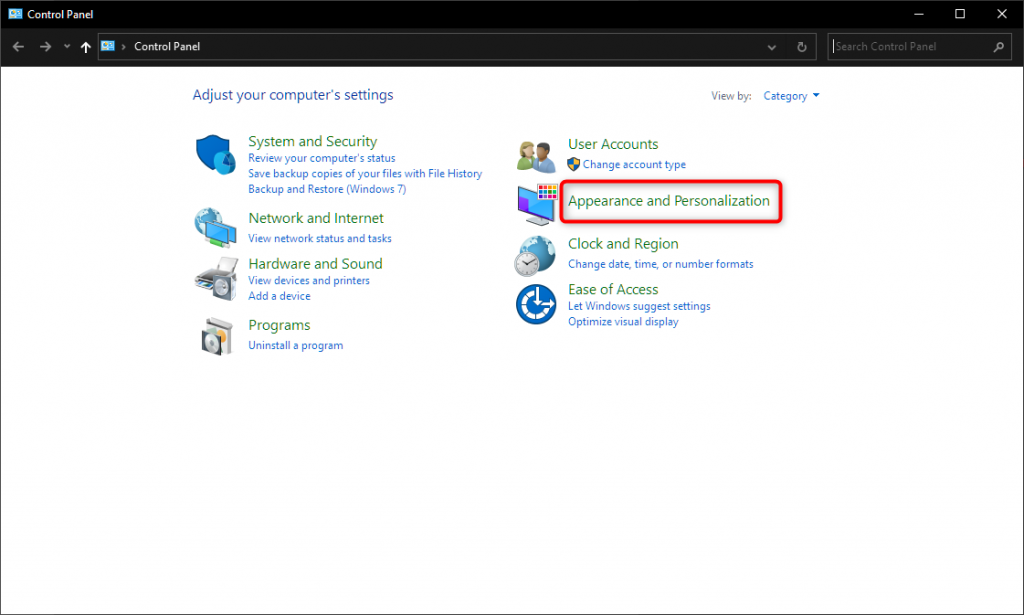
2. From the [Font] menu, select [Change Font Settings].
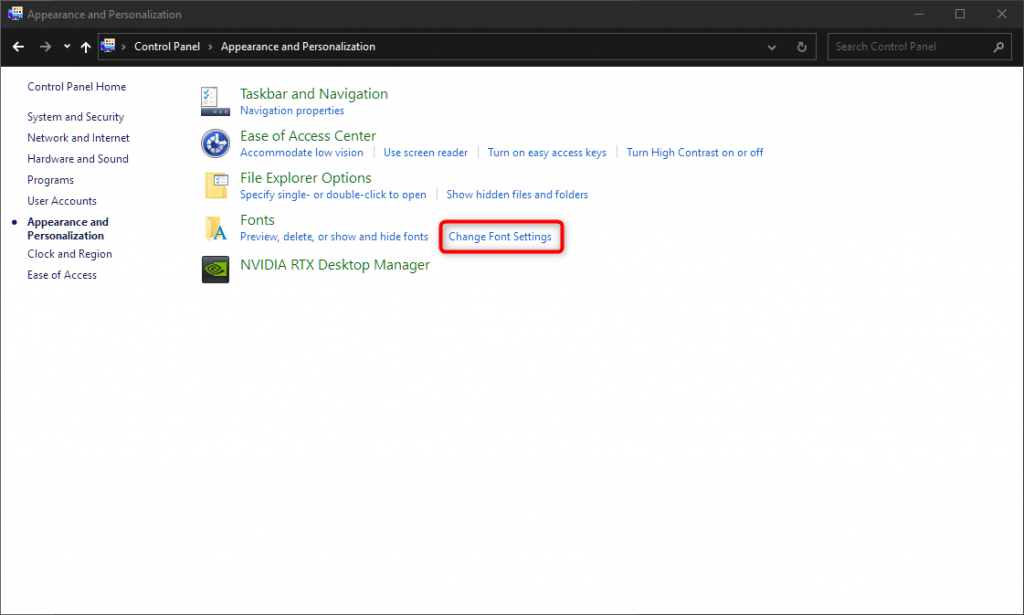
3. Execute [Restore default font settings]
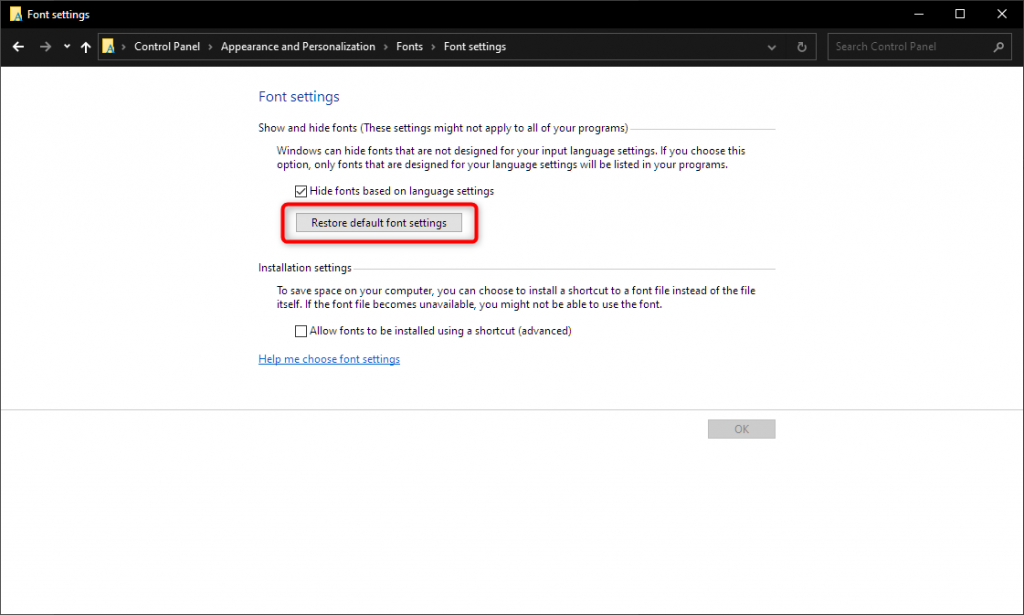
Steps on Mac
1. Open [Font Book]
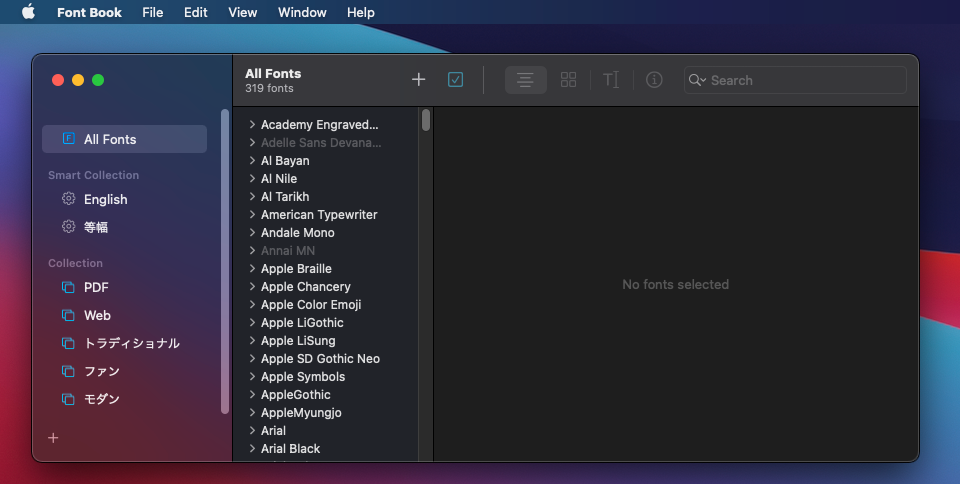
2. Click [File] → [Restore Standard Font] in the menu bar.
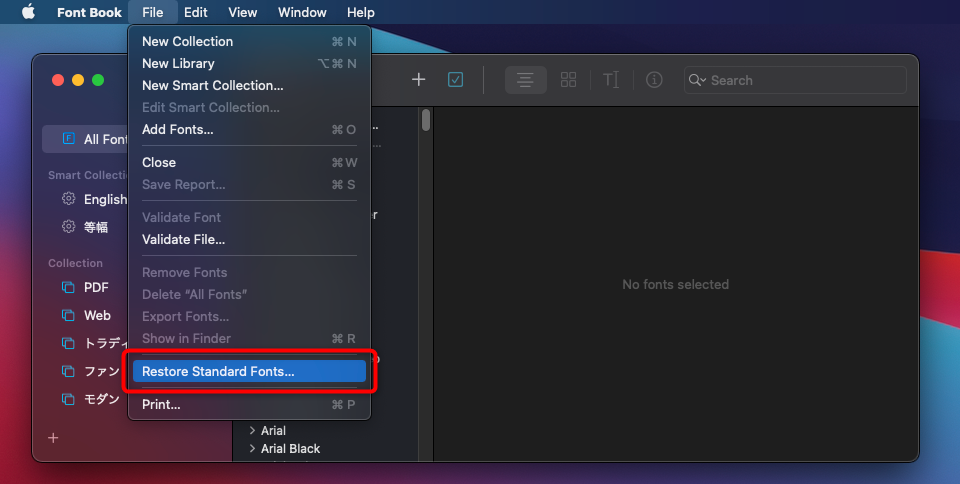
3. The following message should appear: [Restoring the standard system font configuration removes all non-standard fonts from the system font database. Do you want to continue? ]
Click the [Continue] button to restore the default font.
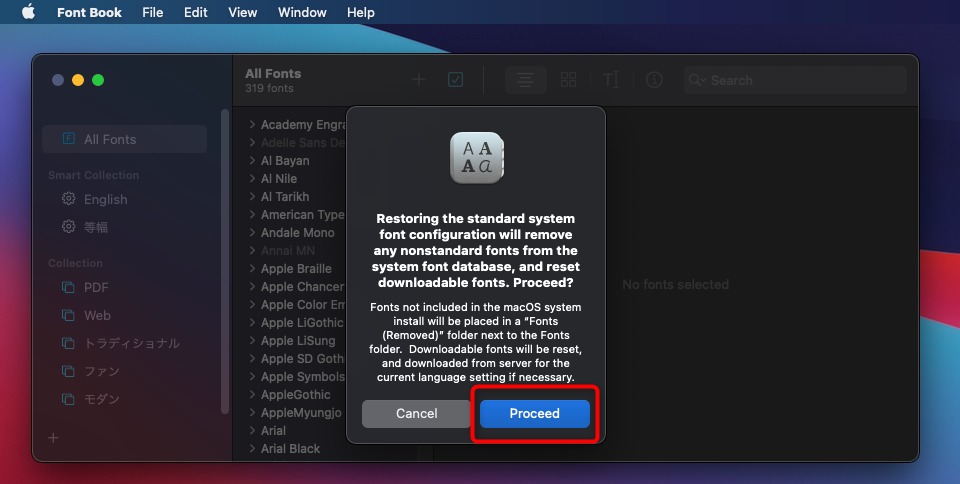
If you have tried the above methods and the problem persists,
Please contact us from Live2D Creators Forum or the contact form.