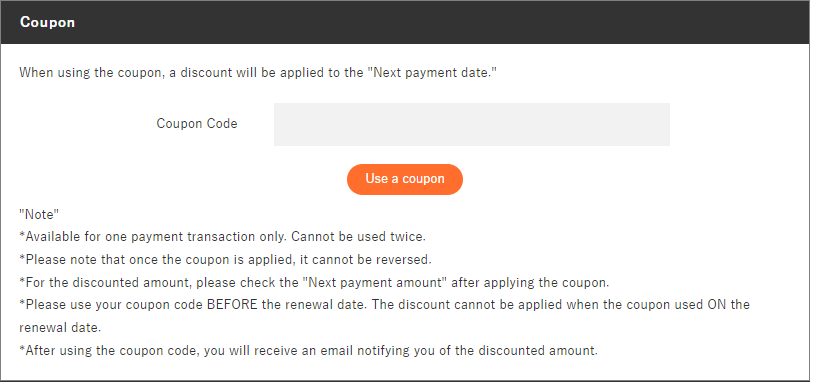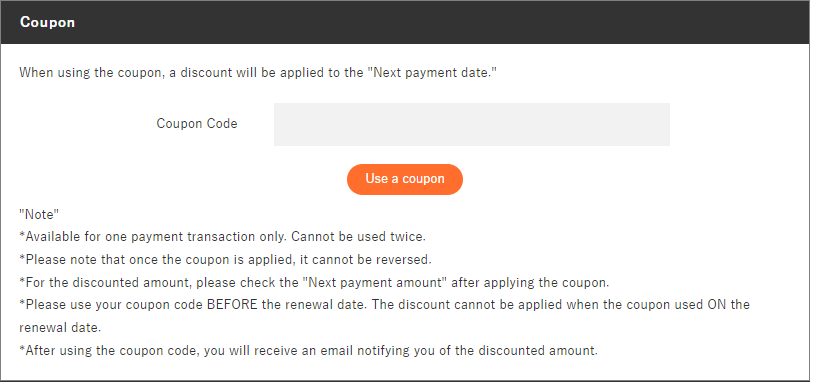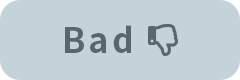Coupons can be used to apply discounts when purchasing products.
If you have a coupon, be sure to apply the coupon when making your purchase.
“For a new purchase”
Step 1
Select a product.
Access the Live2D Store.
live2D Store
https://store.live2d.com/en/
Select the item you want to purchase and click the [Buy / Assign User] button.
After clicking, a pop-up window will be displayed. Register the email address of the person using the license.
Step 2
Confirm the item you want to purchase.
Make sure that the item you want to purchase (apply the coupon to) is in the cart.
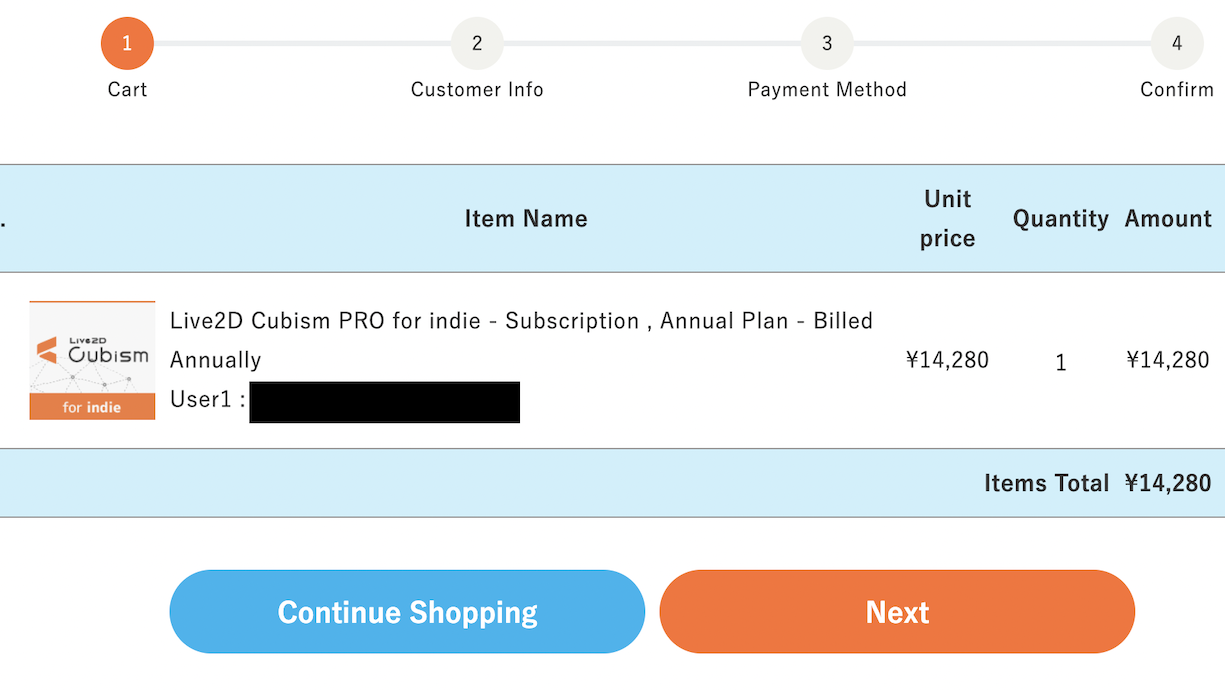
If there is no problem, click [Next].
If you want to change it, delete the item in the cart and start again from Step 1.
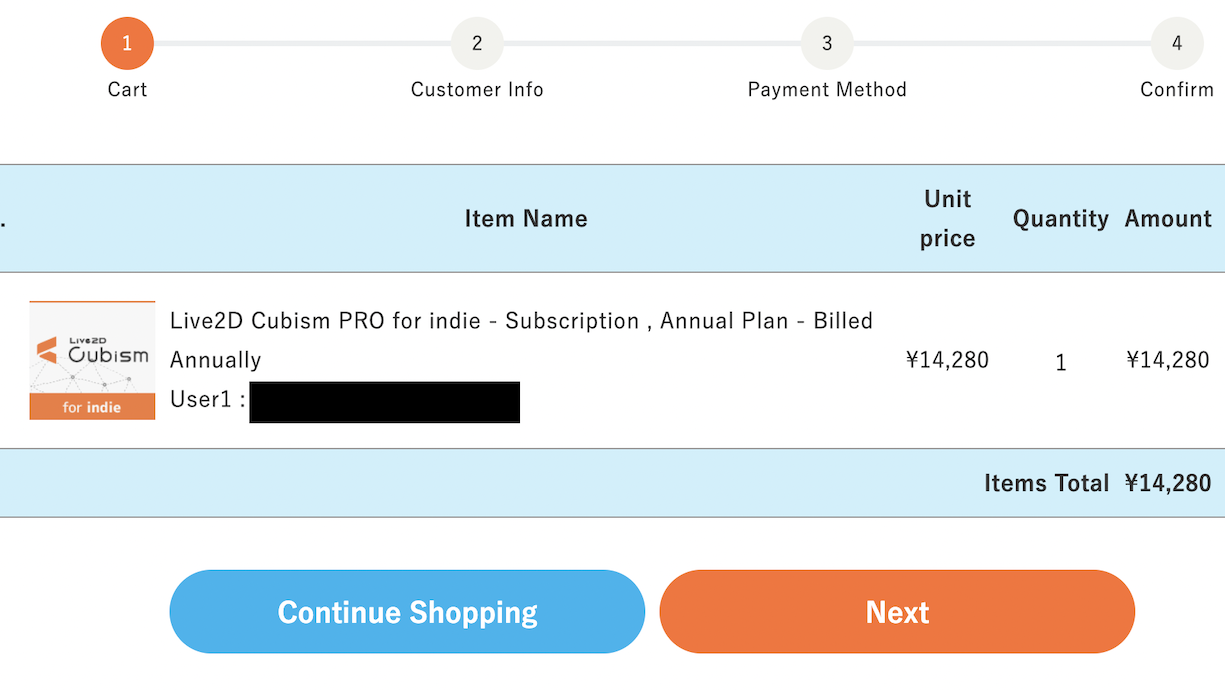
If there is no problem, click [Next].
If you want to change it, delete the item in the cart and start again from Step 1.
Step 3
Log in or register.
To log in, log in from “If you already have an account please login to continue.”
To register as a new member, enter the necessary information in “Register new member here” at the bottom, and click the [Go to next as you enroll] button.
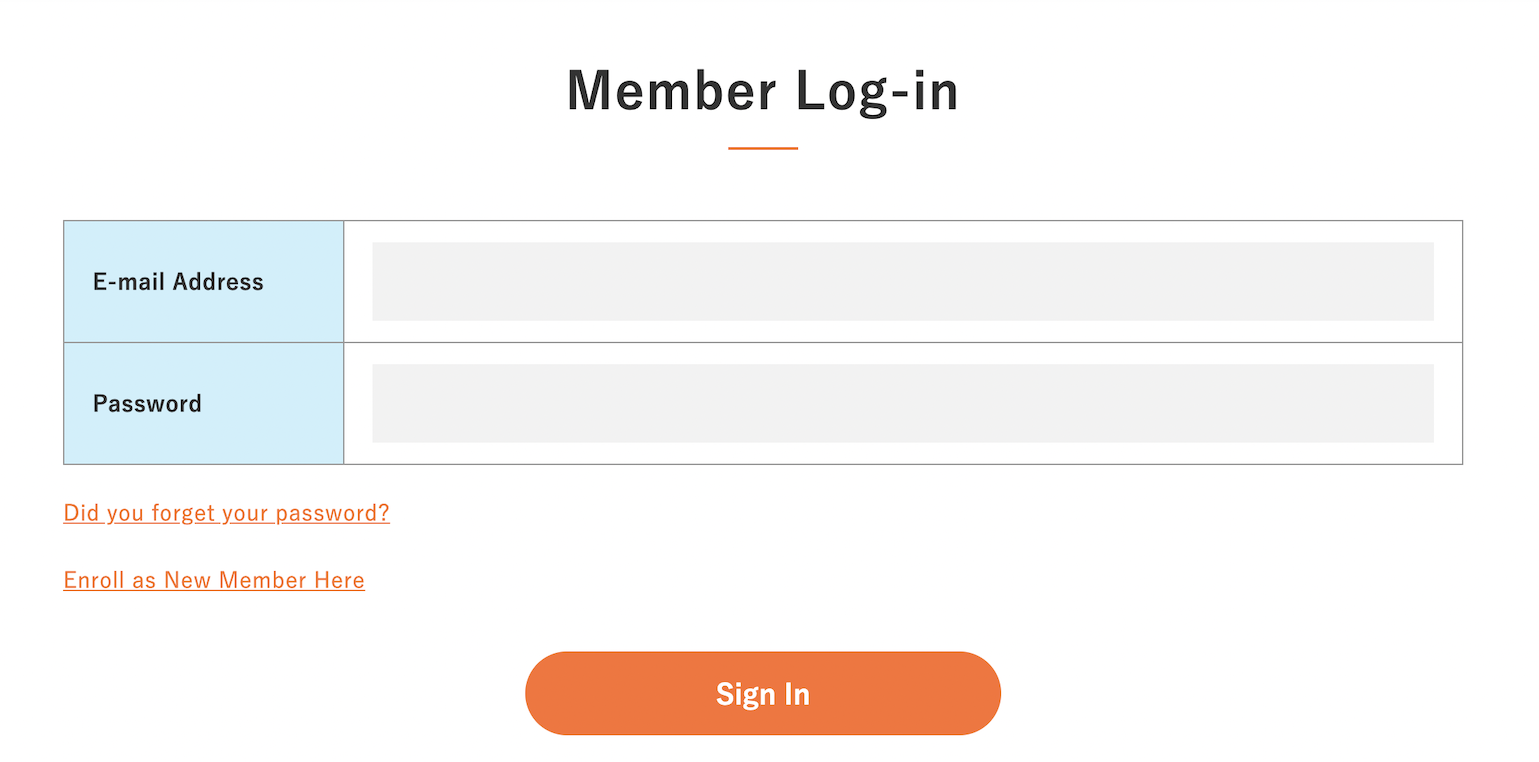
To register as a new member, enter the necessary information in “Register new member here” at the bottom, and click the [Go to next as you enroll] button.
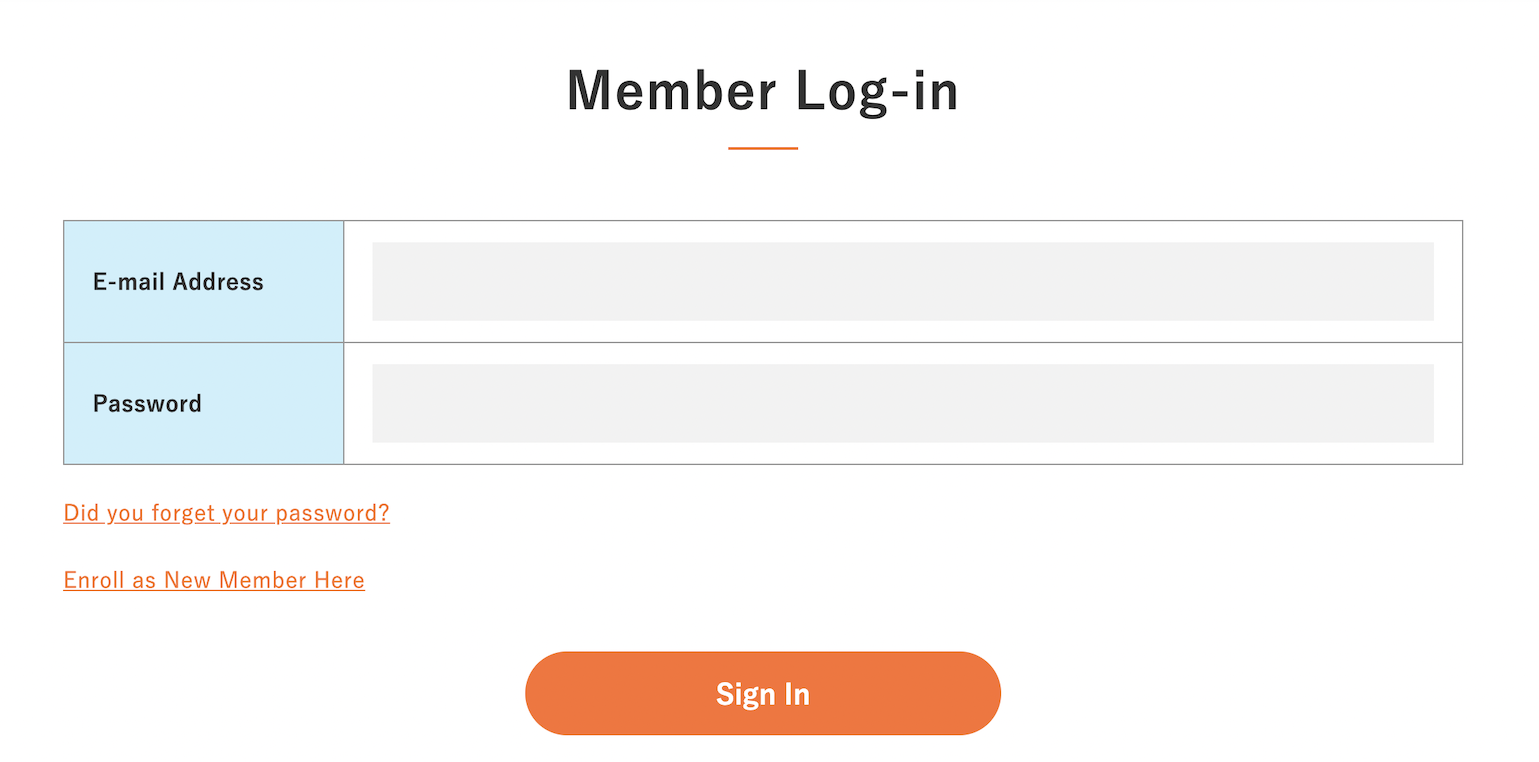
Step 4
Confirm the payment method and accept the terms of service.
Select the payment method.
Depending on the product, some payment methods may not be available.
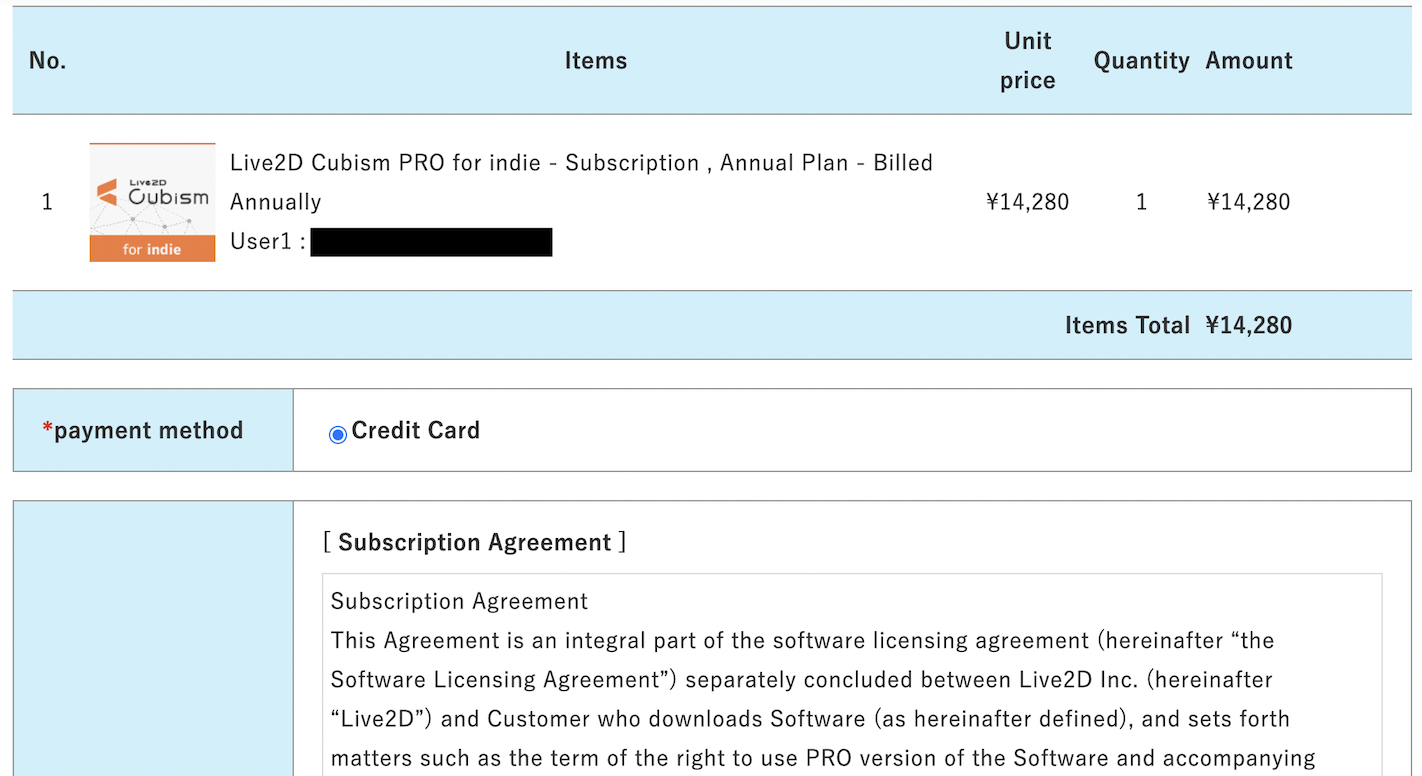
Read the terms of service carefully. If you agree, check “I accept the terms of service” and click the [Next] button.
Depending on the product, some payment methods may not be available.
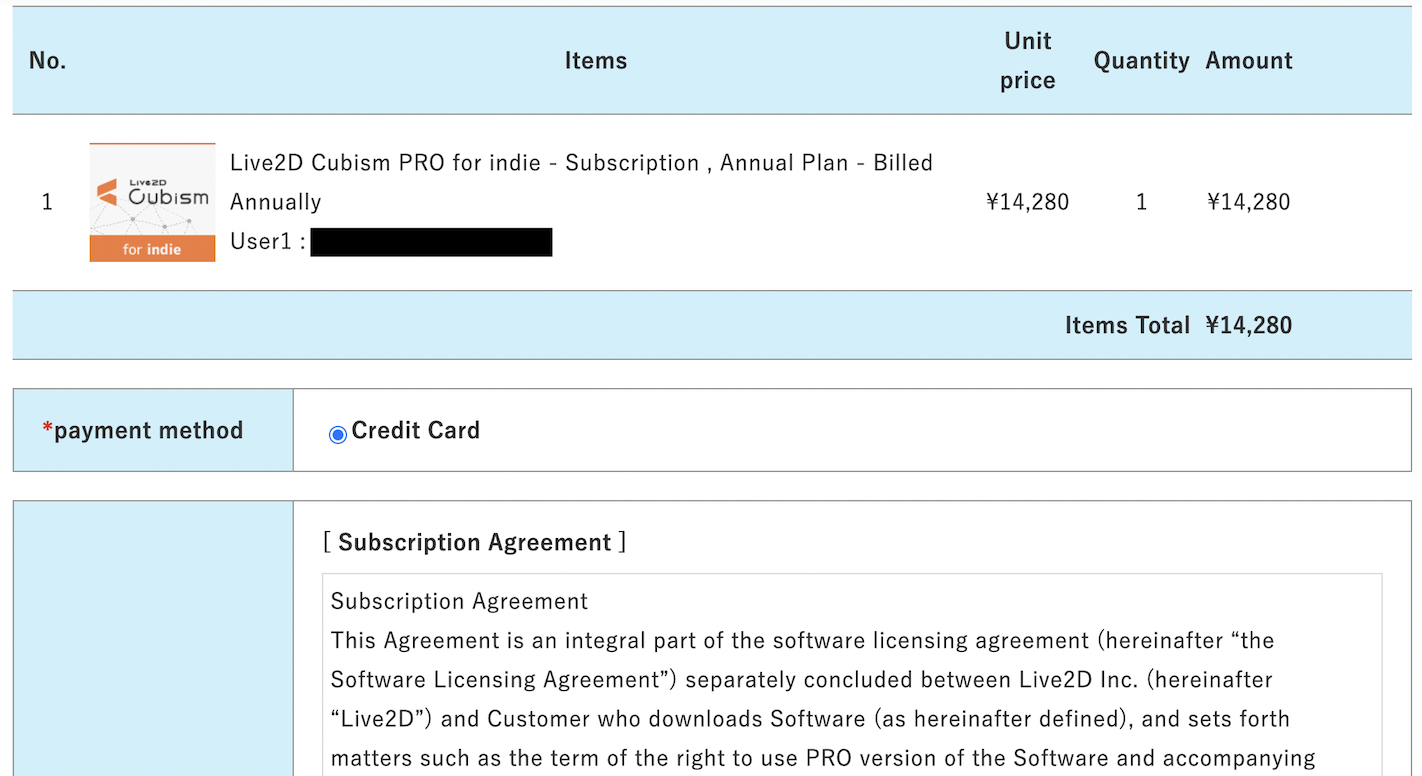
Read the terms of service carefully. If you agree, check “I accept the terms of service” and click the [Next] button.
Step 5
Enter the coupon code.
Enter the coupon code and click the [Use a coupon] button.
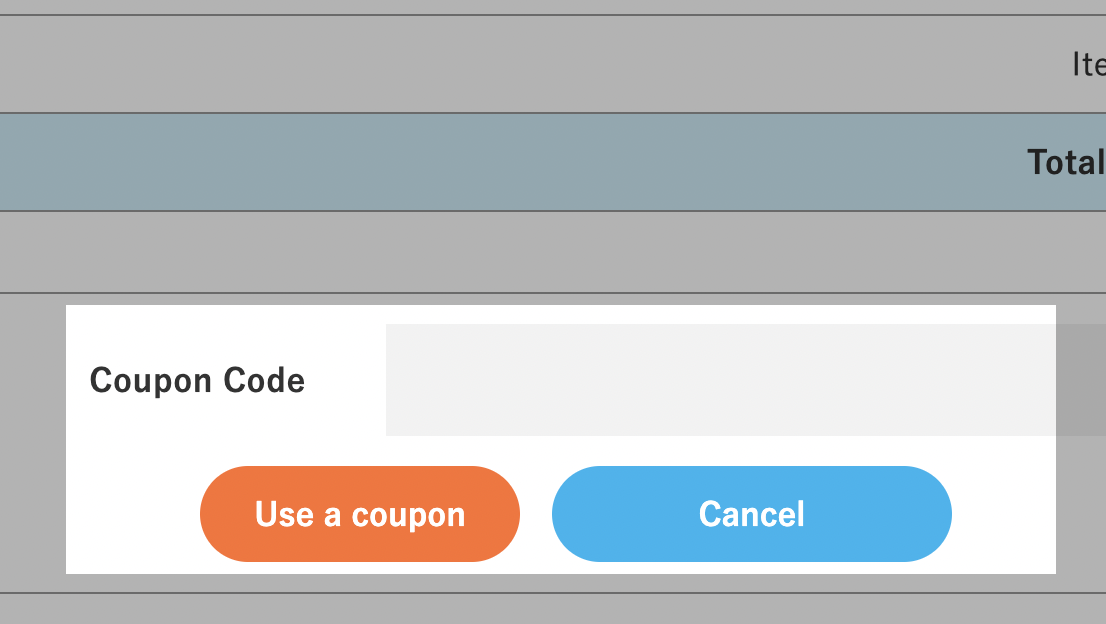
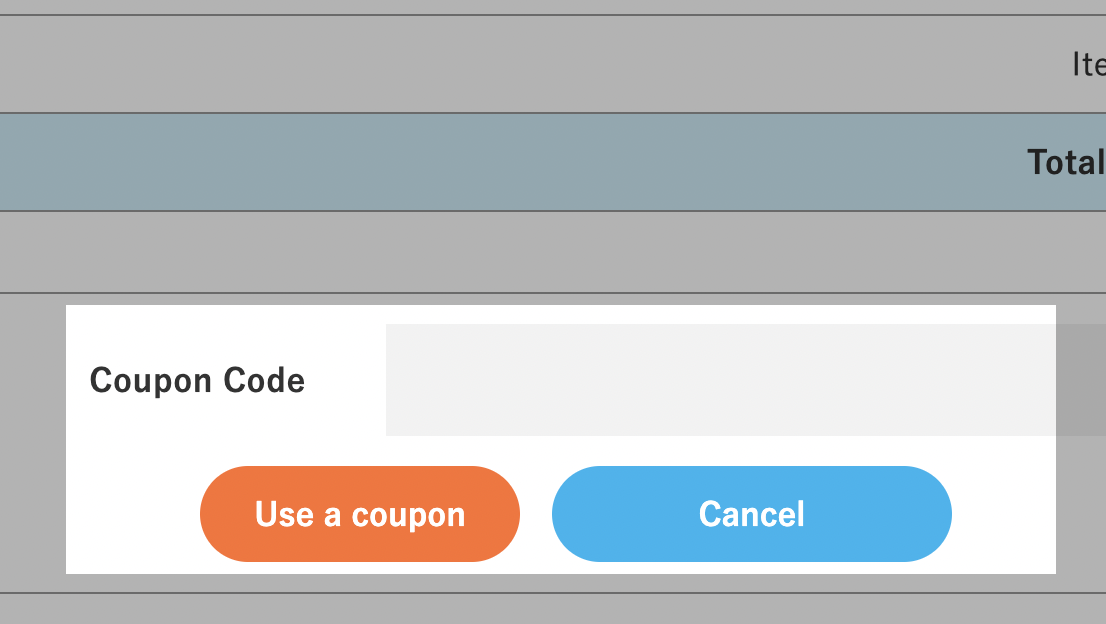
Step 6
Click the button to order
After checking that the coupon was applied, click the [Check out with above.] button.
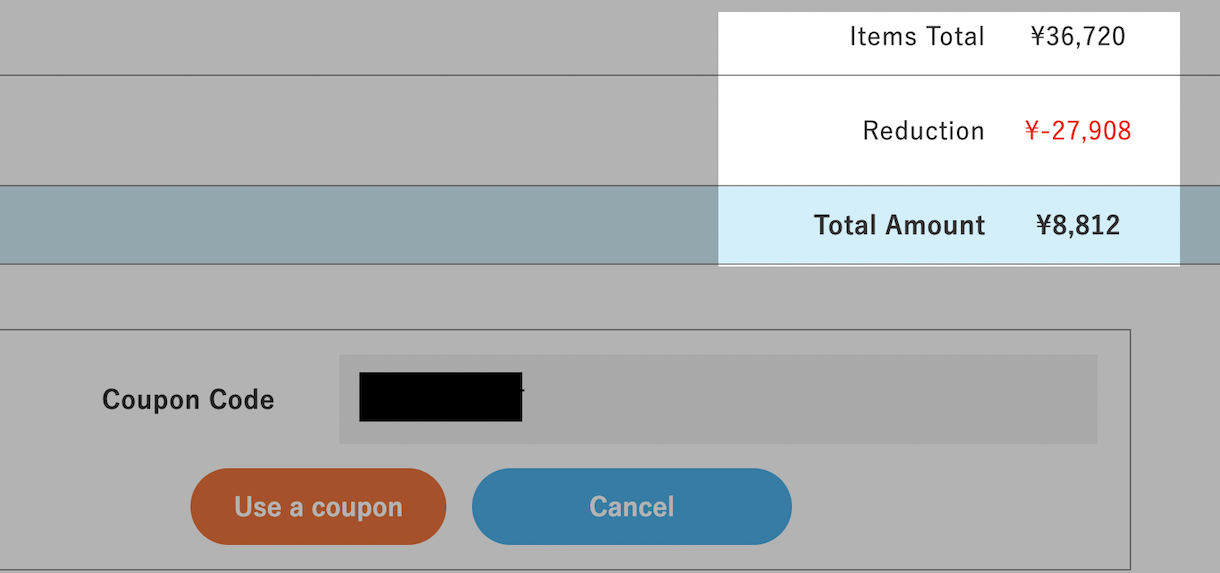
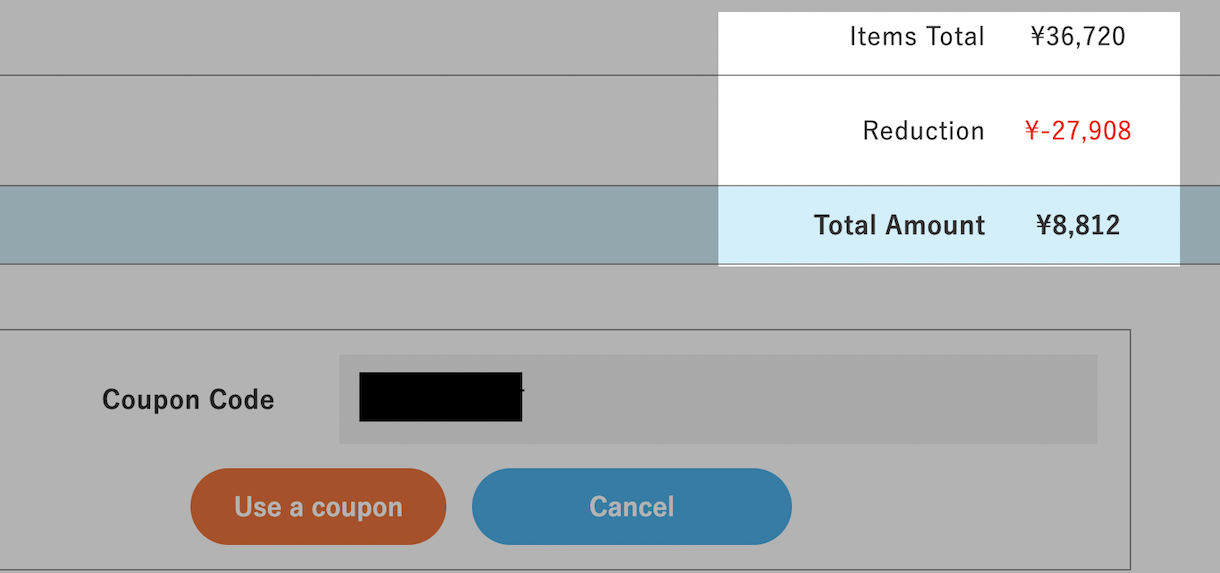
”If you wish to apply a coupon to your current plan.”
STEP.1
Access the store
STEP.2
Check your purchase history.
Sign in and open the ‘Purchase History’ tab.
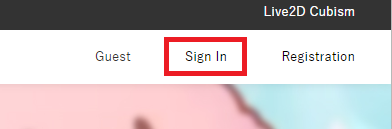
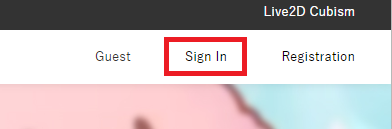
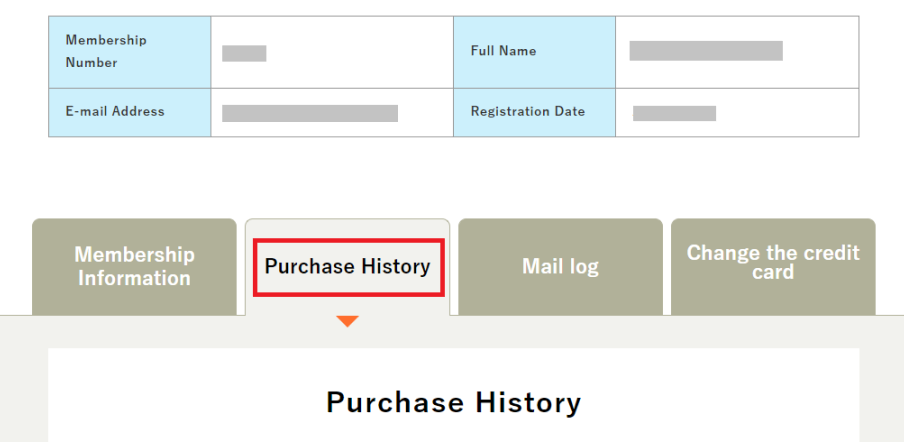
STEP.3
Apply a coupon code
You can apply a coupon code in the “Coupon” section displayed in your current plan.