You can change the member information registered in the Live2D Store by following the procedure below.
Click here to change the email address of the license administrator.
Step 2
Click [Member Information].
Click [Member Information] in the menu.

Step 3
Edit the member information.
The edit member information screen will be displayed. Correct the parts you want to change.
Click [Update] when you have finished editing.
Click [Update] when you have finished editing.
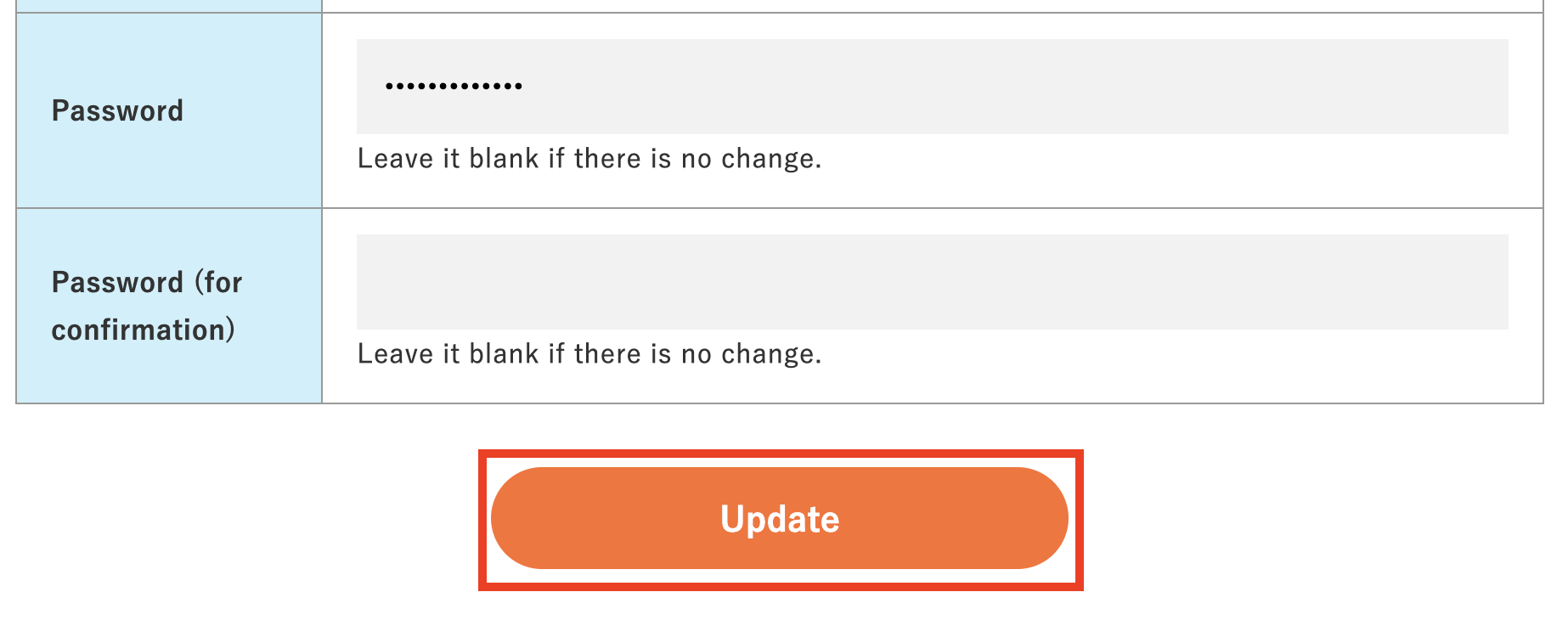
When the above procedure is complete, the member information will be changed.
Changing the email address of the license administrator
Step 2
Click [Member Information].
Click [Member Information] in the menu.


Step 3
Click [Purchase History].
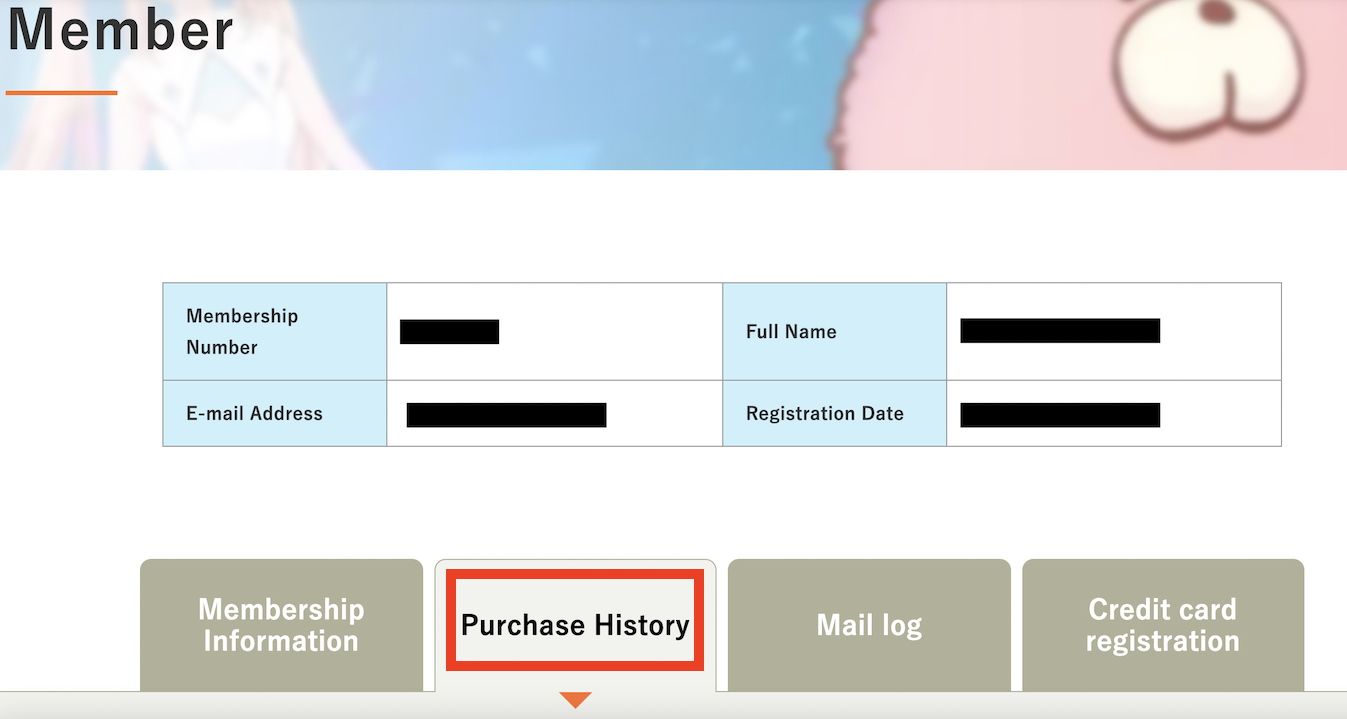
Step 4
Check/edit the email address.
The email address of the license administrator for each license key is displayed.
To change the address, click the [Edit] button and change the email address.
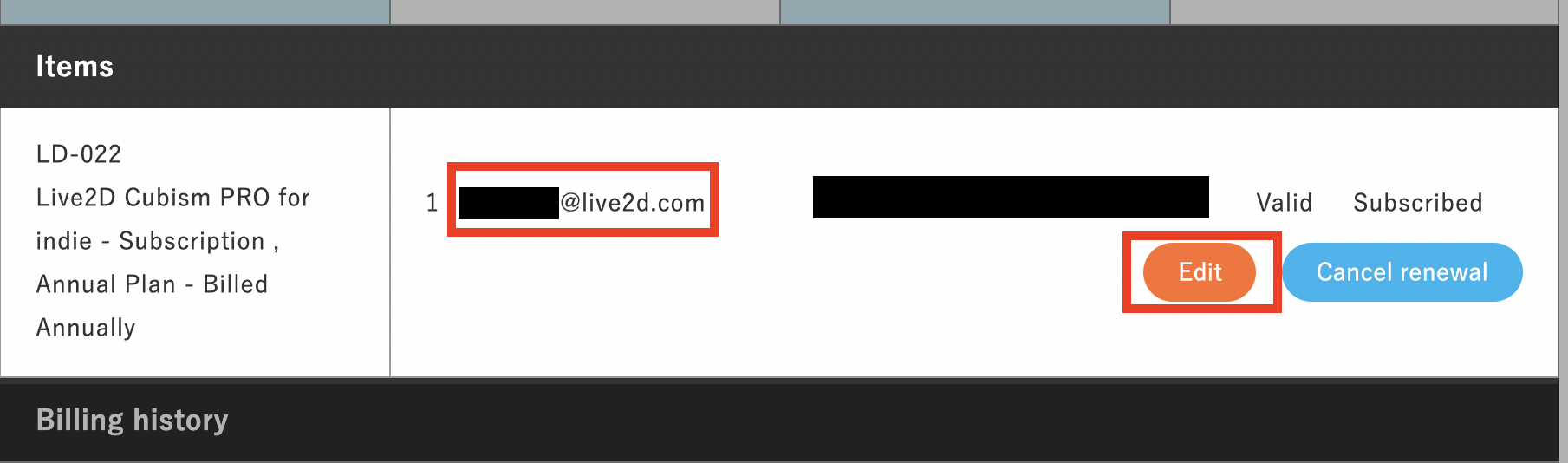
To change the address, click the [Edit] button and change the email address.
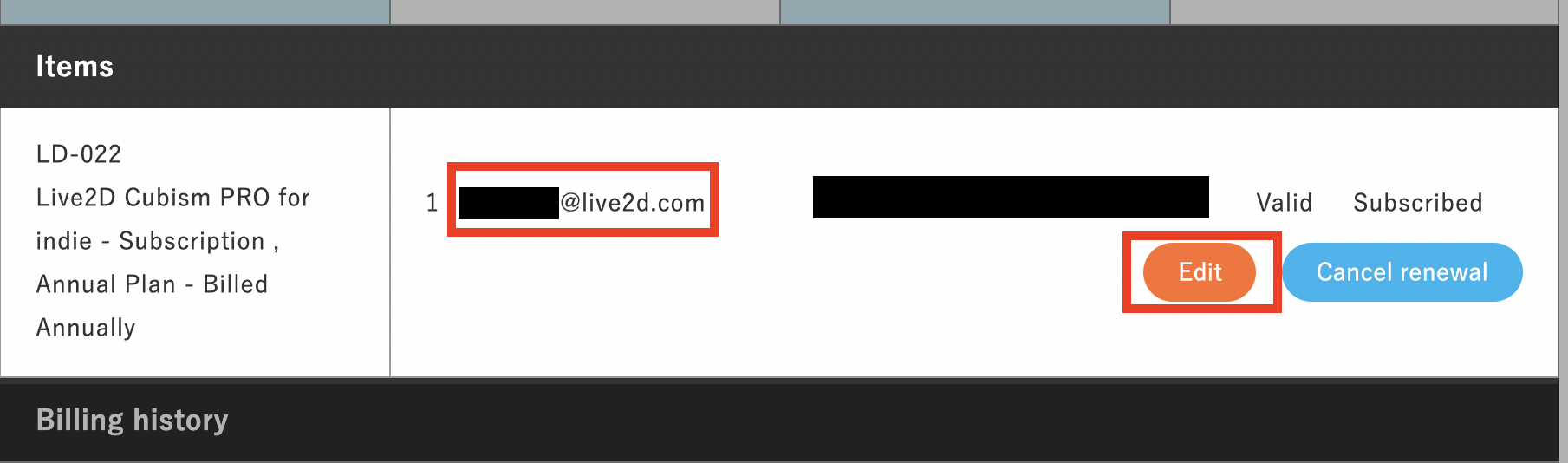
Step 5
Change the email address and click the [Update] button.
After entering the new email address, click the [Update] button.
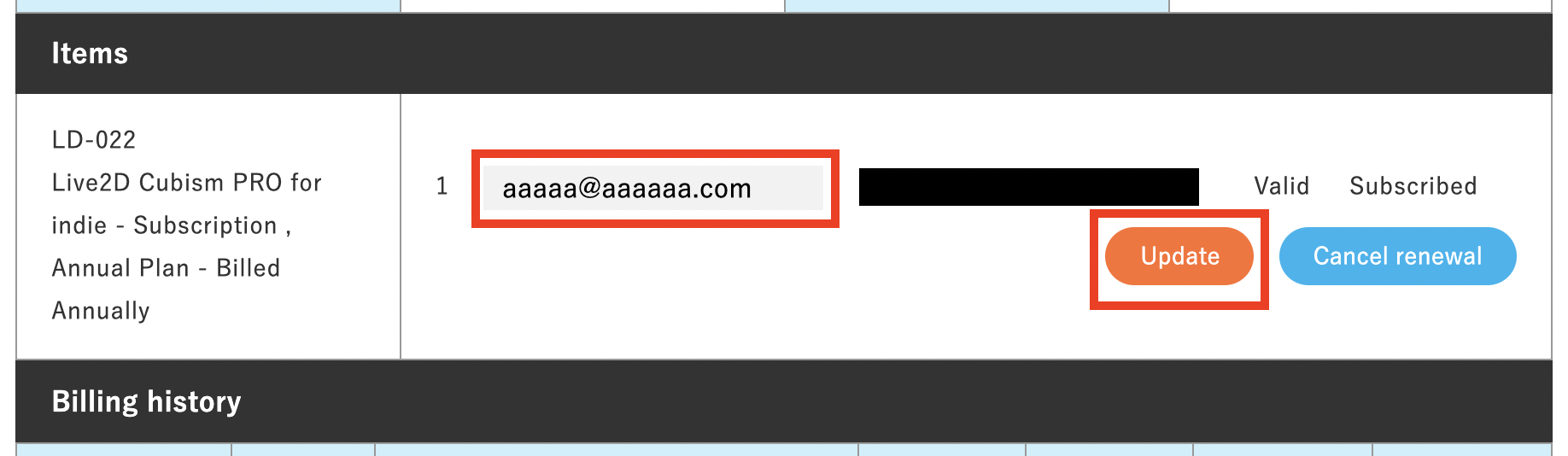
When the above procedure is complete, the email address will be changed.





