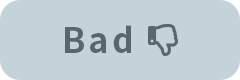If you cannot open a .cmo3 or .can3 file with Cubism Editor, check the circumstances and then check the contents below.
I cannot open files immediately after installing Cubism Editor
It has been confirmed that some versions of Cubism Editor may not be able to open .cmo3 or .can3 files immediately after a new installation or update.
If you are using one of these product versions, close the Cubism Editor that is running, then uninstall and reinstall Cubism Editor. Then try to open the file again.
Cubism Editor 4.0.04
Cubism Editor 4.0.05 beta1
Other
If you are using a version other than the above and cannot open .cmo3 or .can3 files, try each of the following actions.
• Delete the Cubism Editor settings file, then restart the application and open the file.
Delete the “Live2D” folder located in the directory below.
Note: Before deleting, make a backup by copying the folder to another location.
[For Mac] /Users/[username]/Library/Live2D
• Reinstall Cubism Editor.
• Completely exit all security software.
If you still cannot open the file after completing these actions, either request assistance from Live2D Creators Forum or contact us using the contact form.
In this case, attach the log file and the file which you were unable to open to the contact form.