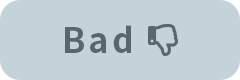The email address of the person in charge who was assigned at the time when the license was purchased can be changed by completing the procedure below.
Step 1
Log into the Live2D Store.
Step 2
Click [Purchase History].
Click the [Purchase History] tab.

Step 3
Click the [Edit] button for the product.
The purchase history is displayed. Check the license information and check the “Items” field.
The assigned email address is displayed. Click the [Edit] button next to the email address you want to change.
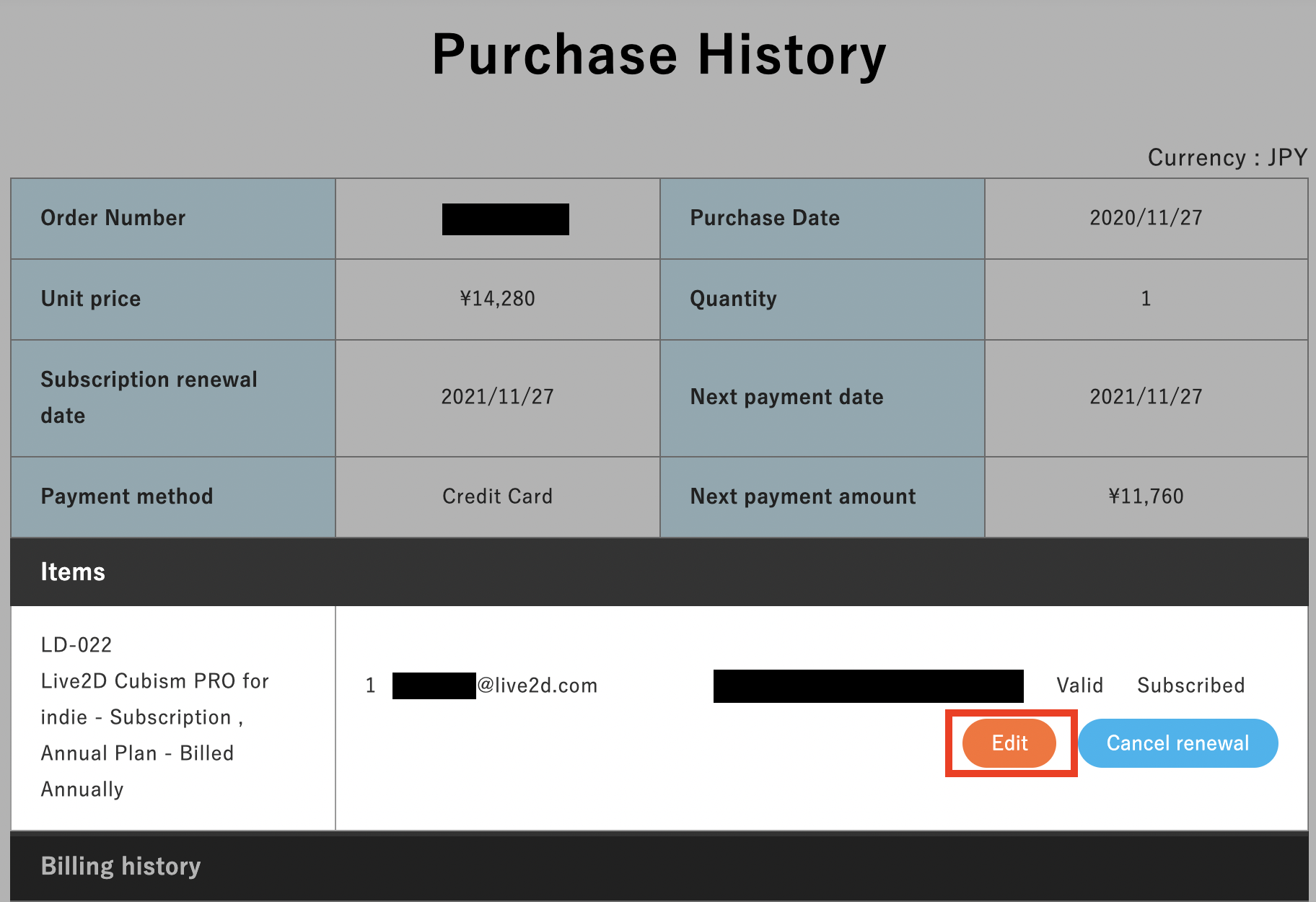
The assigned email address is displayed. Click the [Edit] button next to the email address you want to change.
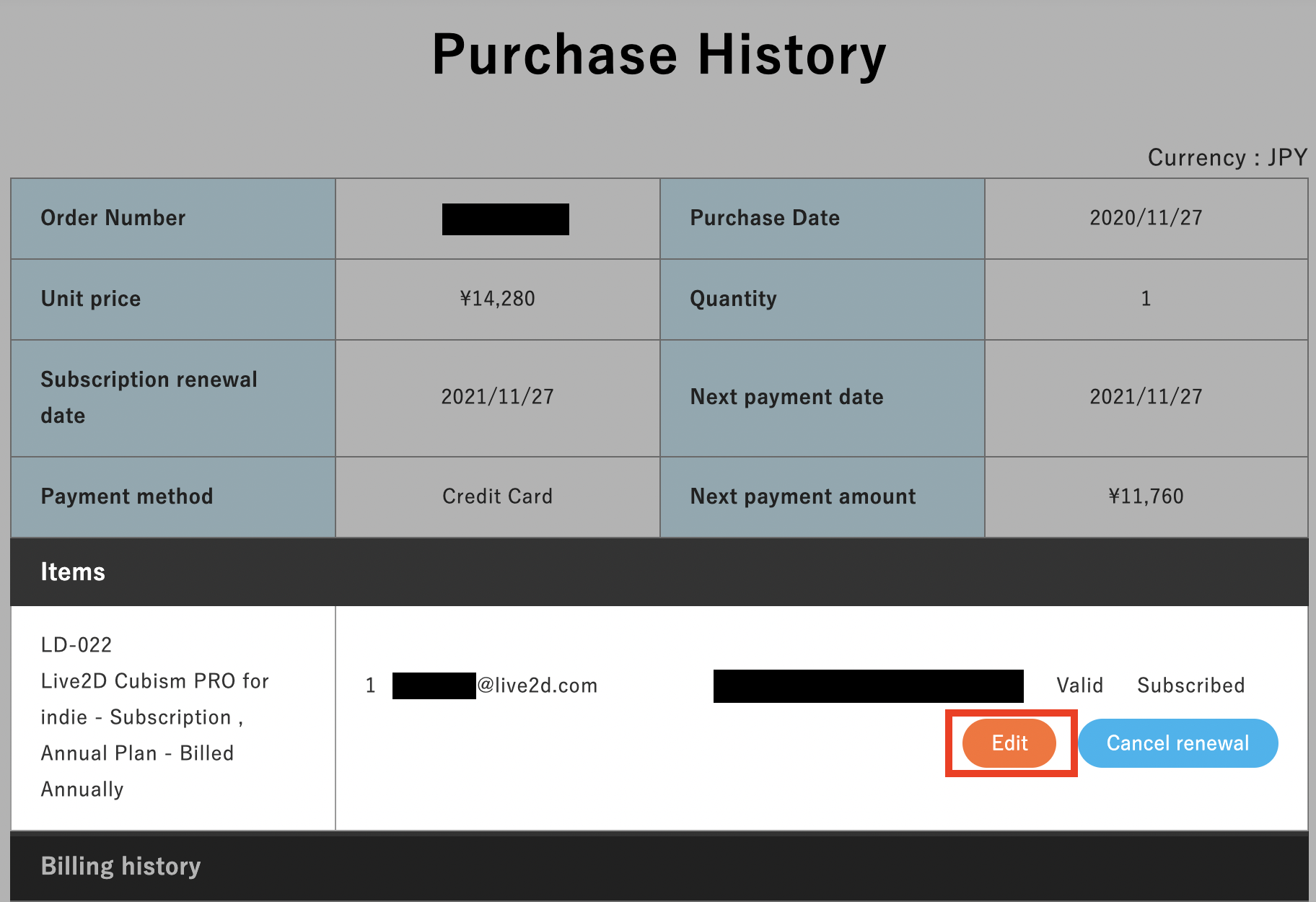
Step 4
Enter the new email address.
You will be able to enter the email address. Enter the new email address that you want to use.
After entering, click the [Update] button next to it.
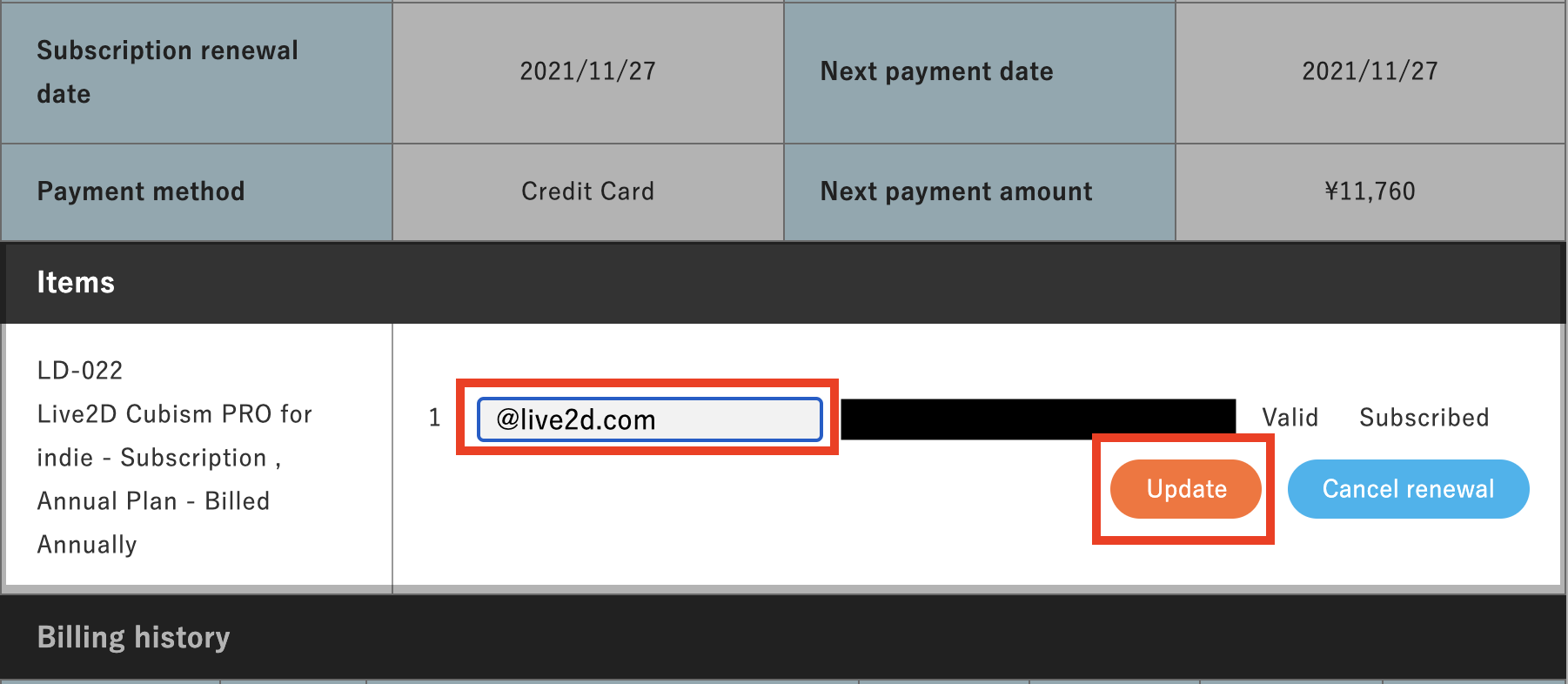
This completes the operation.
After entering, click the [Update] button next to it.
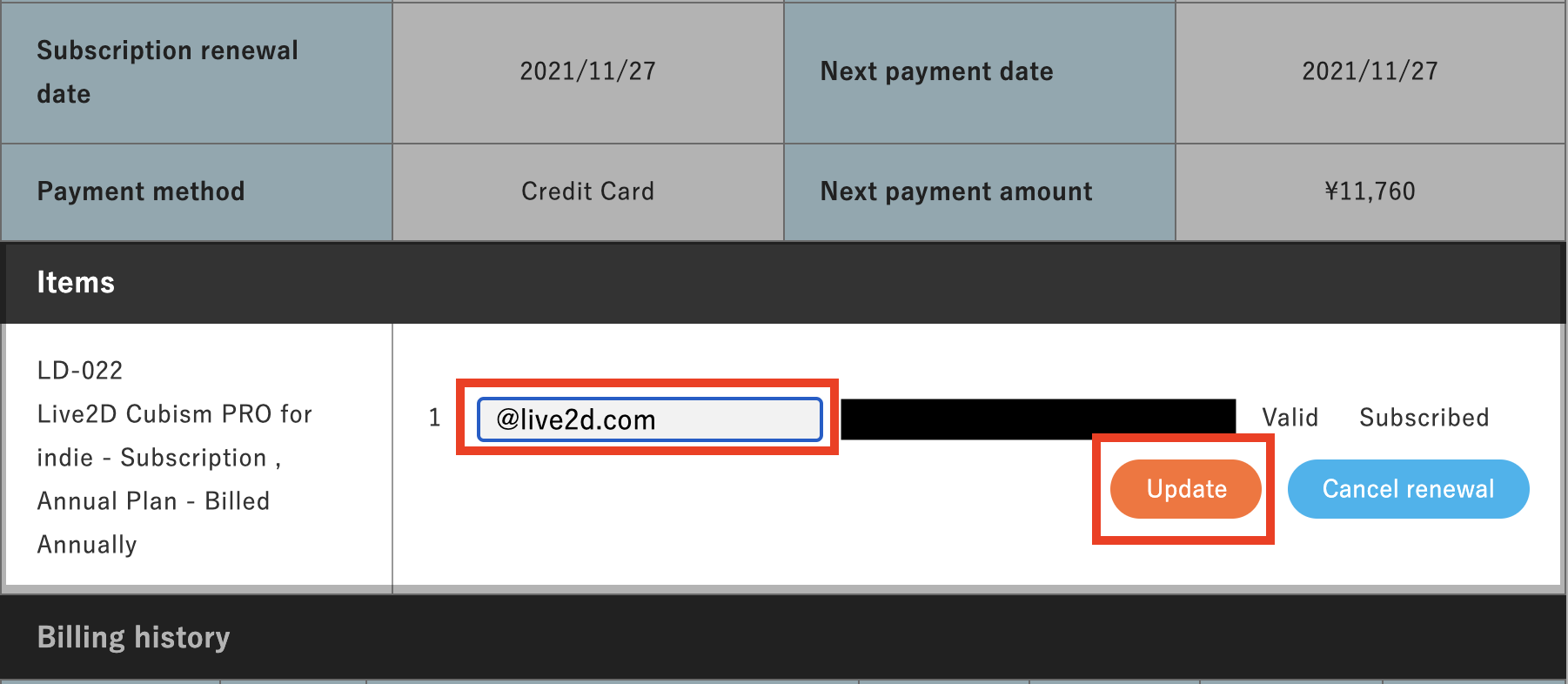
This completes the operation.
Note
• You cannot change the email address of a license that is set to “Cancel renewal.”• You cannot change the email address of a license that is deactivated.