If you are considering purchasing at the Live2D Store, you can output a quotation (price preview).
Access the Live2D Store.
Live2D Store
https://store.live2d.com/en/
Select the item you want to purchase and click the [Buy / Assign User] button.
After clicking, a pop-up window will be displayed. Register the email address of the person using the license.
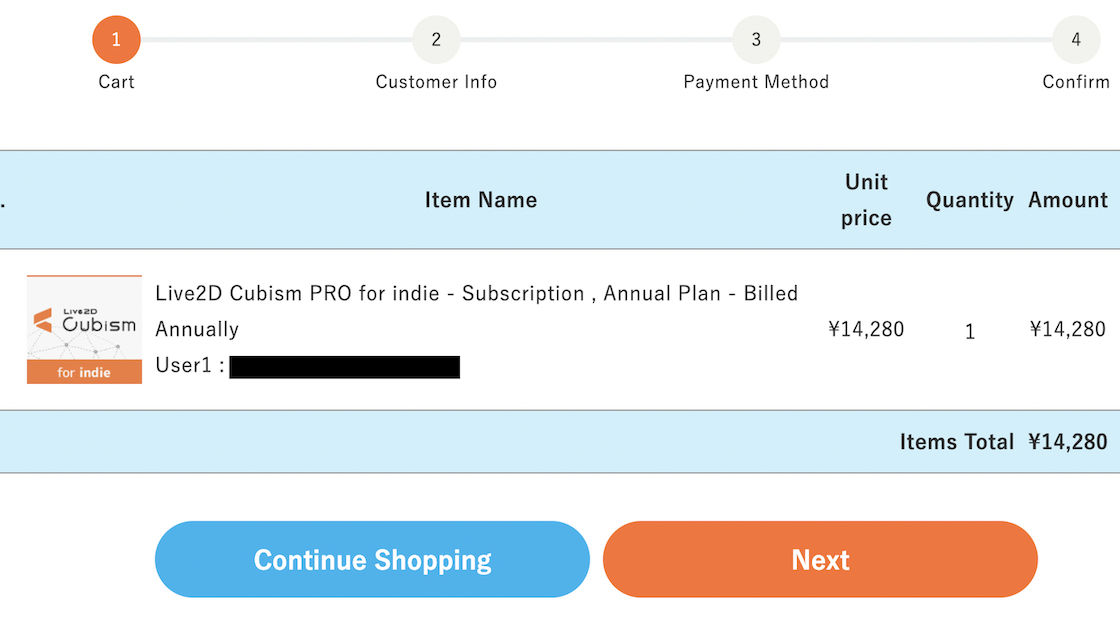
To register as a new member, enter the necessary information in “Register new member here” at the bottom, and click the [Go to next as you enroll] button.
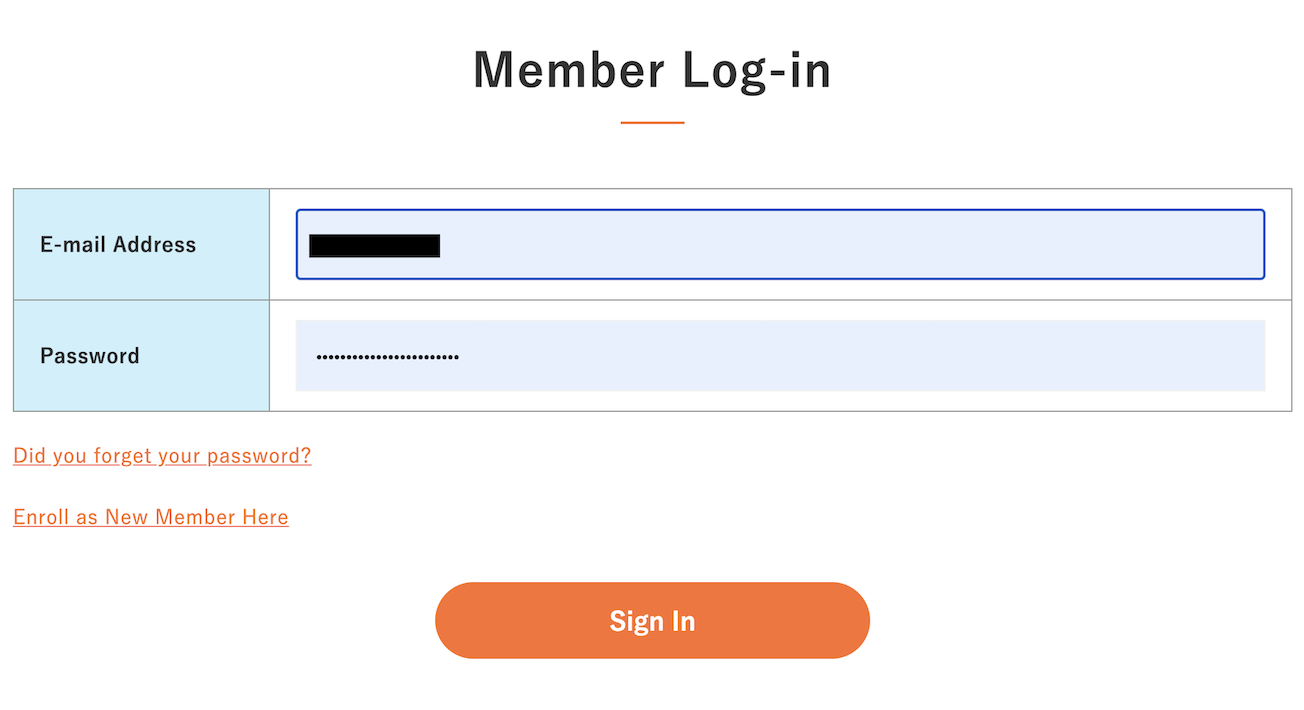
Depending on the product, some payment methods may not be available.
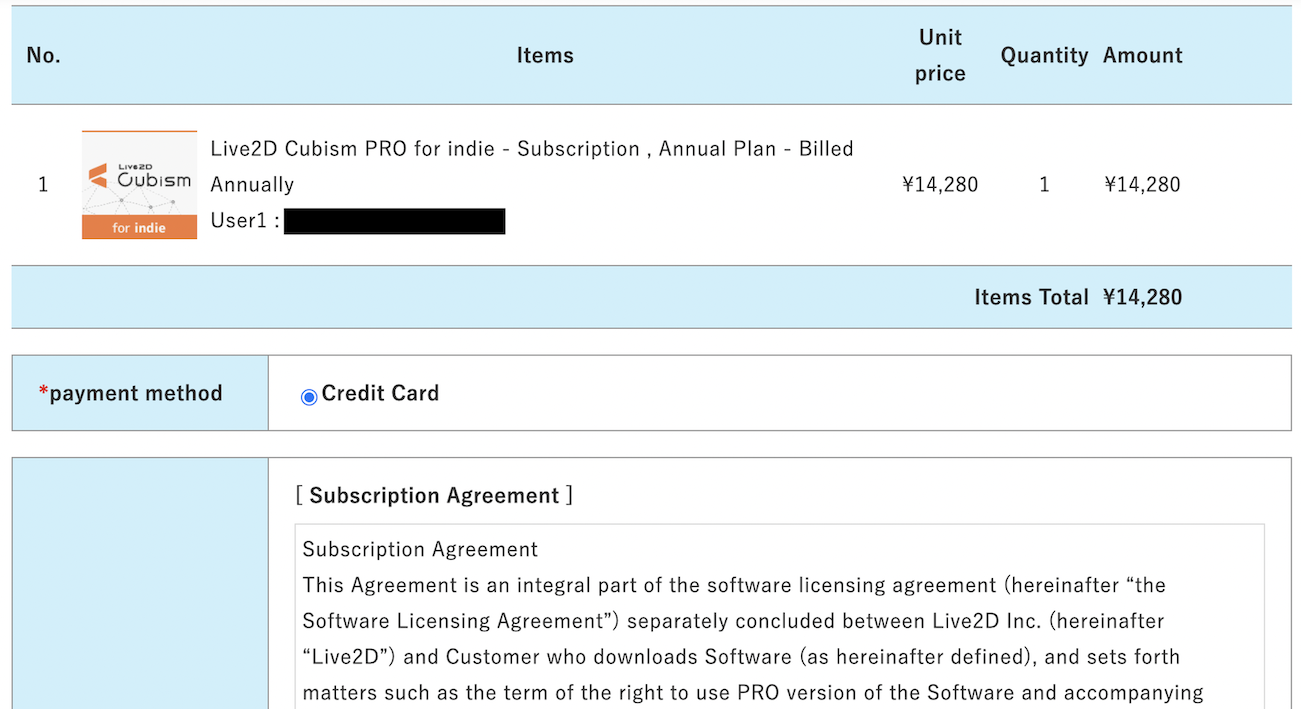
Read the terms of service carefully. If you agree, check “I accept the terms of service” and click the [Next] button.
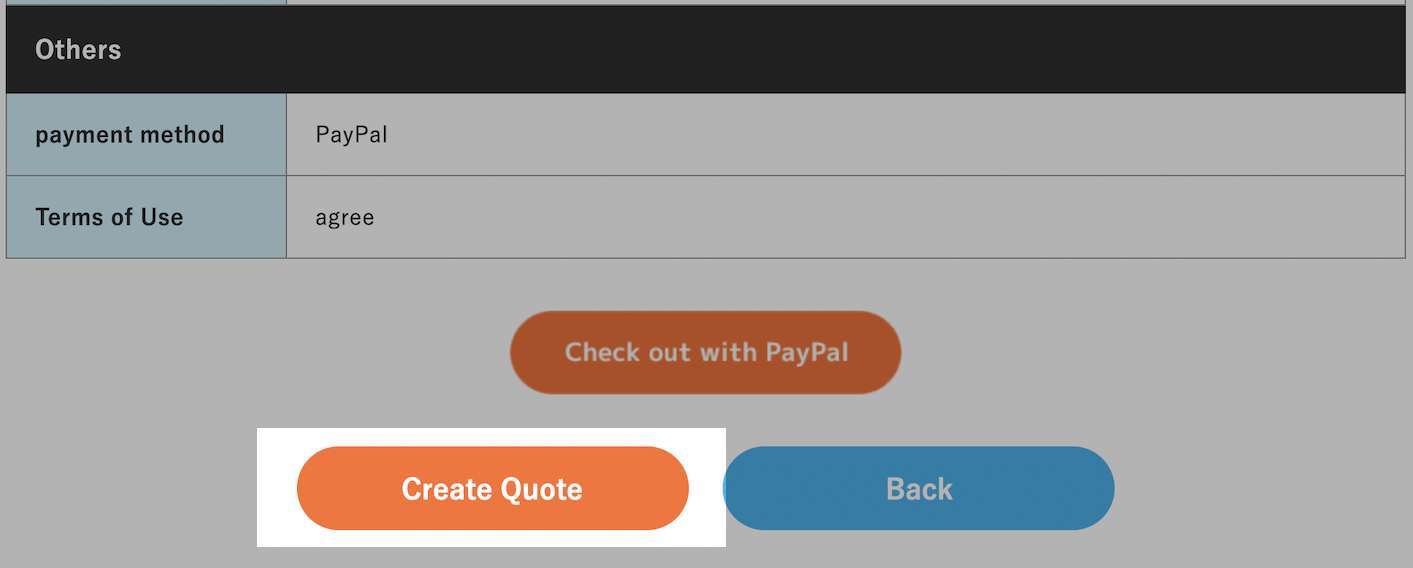
The order will not be confirmed unless you click the [Check out with above.] button. Please be careful when you actually place your order.
It may take up to 2-3 business days for publishing.
・Company name(if you registered as Enterprise):
・Contractor name:
・Order number:
・Registered email address:
・Date of quotation(if you have a request):
・Inquiry:





